This is basically rehashing my post from this thread: https://www.w7forums.com/windows-7-freezes-t114p22.html
****************************************************************************************************
READ THIS: There are (at least) 3 different possible causes for the freezing problems experienced by Windows 7 users. This solution is specific to the ones caused by bad system services files. As it takes longer and is more technically involved than both other solutions, it's advisable to try them first.
Considering the proposed solutions to the other 2 problems are easier, you should probably try them first:
1. Make sure you RAM voltage is set correctly according to the RAM manfacturer specification (when you leave the bios to do it automatically it will give it 1.8v by default, which is not enough for modern memory speeds and sizes).
2. Try setting your Power Saving scheme to Performance, and disable all sleep/hibernation/smart power saving features.
If the above 2 methods didn't help, then you should try the following:
****************************************************************************************************
I've been experiencing the same freezes a lot of you guys have been experiencing lately. The machine would simply freeze, mouse wouldn't move, keyboard wouldn't respond, and the only way out is a hard reset.
Then they got worse, and started happening within a minute or two of startup, very consistently.
However, Safe Mode still runs fine, so I figured something that's disabled in Safe Mode is the cause of the freezes.
At least for my machine, this assumption turned out to be correct, and I was able to fix the problem.
Here's my solution:
Step 1: boot into safe mode (if your system didn't just crash, do this by pressing F8 at the windows boot menu).
Step 2: click Start, type msconfig, disable EVERYTHING in both the start up and services tabs. Now reboot into normal mode and see if you still experience freezes. If you do, then this solution will not help you. If, however, the freezes stop, then you've just isolated the cause of the freezes to one of the services of startup items you disabled.
Step 3: run msconfig again (you can do this in normal mode, no need to reboot again), and enable all the startup items first. Now reboot and see if your machine starts freezing again.
Step 3.1: Freezing: if the system does freeze, then the cause is one of those start up processes now enabled. To find out which, disable the second half of the list (if your machine freezes immediately after start up, do this in safe mode), and reboot to normal mode to see if it still freezes. If it does, then the cause is in the list of enabled processes, and if it doesn't, the cause is in the list of disabled processes, so enable/disable a half of the appropriate part of the list, and try again.
Repeat this until you isolate the process that's causing the freezing, and remove the software related to it.
Step 3.2: No Freezing: This means your freezing problem is caused by a system service. Leave the start up processes enabled and continue to step 4.
Step 4: in msconfig go to the services tab, and sort the services alphabetically. Disable the lower half of the list and reboot.
Step 5.1: Freezing after reboot: the freezing is caused by one of the enabled services, so again, sort the list alphabetically and disable half of the enabled services and reboot. Repeat this step, minimizing the list of potential causes until you isolate the faulty service.
Step 5.2: no freezing after reboot: freezing must be caused by one of the disabled processes, so disable the enabled ones, and repeat step 5.1 for the second half of the services list, until you isolate the faulty service.
Step 6: verification: to verify that the faulty service is indeed the cause of your freezes, disable all other services and start up items and reboot your machine with only the faulty service enabled. If it still freezes, congratulations, you've just found the root of your problem.
If it doesn't freeze, then the problem is more complex and probably involves dependencies and concurrent services, and you'd have to use more complex methods to find out what exactly is causing this.
Step 7: fixing the faulty service: This is tricky, as these are all system files.
the first thing you have to do is figure out what files the service runs off of. In my case the service in question was Workstation and it was wksvcc.dll that needed replacing to fix my machine's freezing problem. I stumbled upon the service's .dll file name after many hours searching for a way to fix a corrupt service, so I can't offer any insights into how you might find the correct .dll file for your faulty service.
Now, to fix the service:
After you've tracked down the correct .dll file, locate it in windows explorer, change it's permissions so you can modify the file (do this by opening the properties of the file, and in the security tab's advanced page, first change ownership to yourself, then give yourself permissions to modify the file). Once this is done, you can rename the file to <filename>_CORRUPT.dll. Now, as far as your system is concerned, the file is MIA and the only fix is replacing it with a copy from the repository.
Click Start, type in cmd and right click the icon to run it as Administrator.
In the command prompt window, type sfc /scannow
This will run a system file scan and discover the missing/corrupted file, and then repair it by getting a clean copy from the repository.
Once this is done, go back to Start, type and run services, then find the faulty process and enable it. Restart your machine and see if this fixed your problem.
Hopefully someone can chirp in and include a link to to some comprehensive listing of Windows services and their respective .dll files, as I haven't been able to find such a list so far.
Edit: link to a list of services and their descriptions, thanks to kitesurfa: http://www.blackviper.com/Windows_7/service411.htm#A:
Once you go into a service's page, scroll down to see the .dll files listed in the registry settings (see attached picture for example).

The above solution worked for me, however, since it involves modifying system permissions and files, do this at your own risk.
My system specs are:
Win7 Ultimate 64 bit
Asus P5E-VM HDMI motherboard with ACPI
Intel E8200 C2D 2.66ghz OC to 3.62ghz
4x2gb OCZ Platinum pc2-8500 running at 903mhz
XFX Radeon HD4850
Seagate 250gb SATA2 7200rpm
WD Caviar Black 1TB SATA2 7200 rpm 32mb cache dual proc
The system is a triple boot with windows 7, xp and ubuntu.
****************************************************************************************************
READ THIS: There are (at least) 3 different possible causes for the freezing problems experienced by Windows 7 users. This solution is specific to the ones caused by bad system services files. As it takes longer and is more technically involved than both other solutions, it's advisable to try them first.
Considering the proposed solutions to the other 2 problems are easier, you should probably try them first:
1. Make sure you RAM voltage is set correctly according to the RAM manfacturer specification (when you leave the bios to do it automatically it will give it 1.8v by default, which is not enough for modern memory speeds and sizes).
2. Try setting your Power Saving scheme to Performance, and disable all sleep/hibernation/smart power saving features.
If the above 2 methods didn't help, then you should try the following:
****************************************************************************************************
I've been experiencing the same freezes a lot of you guys have been experiencing lately. The machine would simply freeze, mouse wouldn't move, keyboard wouldn't respond, and the only way out is a hard reset.
Then they got worse, and started happening within a minute or two of startup, very consistently.
However, Safe Mode still runs fine, so I figured something that's disabled in Safe Mode is the cause of the freezes.
At least for my machine, this assumption turned out to be correct, and I was able to fix the problem.
Here's my solution:
Step 1: boot into safe mode (if your system didn't just crash, do this by pressing F8 at the windows boot menu).
Step 2: click Start, type msconfig, disable EVERYTHING in both the start up and services tabs. Now reboot into normal mode and see if you still experience freezes. If you do, then this solution will not help you. If, however, the freezes stop, then you've just isolated the cause of the freezes to one of the services of startup items you disabled.
Step 3: run msconfig again (you can do this in normal mode, no need to reboot again), and enable all the startup items first. Now reboot and see if your machine starts freezing again.
Step 3.1: Freezing: if the system does freeze, then the cause is one of those start up processes now enabled. To find out which, disable the second half of the list (if your machine freezes immediately after start up, do this in safe mode), and reboot to normal mode to see if it still freezes. If it does, then the cause is in the list of enabled processes, and if it doesn't, the cause is in the list of disabled processes, so enable/disable a half of the appropriate part of the list, and try again.
Repeat this until you isolate the process that's causing the freezing, and remove the software related to it.
Step 3.2: No Freezing: This means your freezing problem is caused by a system service. Leave the start up processes enabled and continue to step 4.
Step 4: in msconfig go to the services tab, and sort the services alphabetically. Disable the lower half of the list and reboot.
Step 5.1: Freezing after reboot: the freezing is caused by one of the enabled services, so again, sort the list alphabetically and disable half of the enabled services and reboot. Repeat this step, minimizing the list of potential causes until you isolate the faulty service.
Step 5.2: no freezing after reboot: freezing must be caused by one of the disabled processes, so disable the enabled ones, and repeat step 5.1 for the second half of the services list, until you isolate the faulty service.
Step 6: verification: to verify that the faulty service is indeed the cause of your freezes, disable all other services and start up items and reboot your machine with only the faulty service enabled. If it still freezes, congratulations, you've just found the root of your problem.
If it doesn't freeze, then the problem is more complex and probably involves dependencies and concurrent services, and you'd have to use more complex methods to find out what exactly is causing this.
Step 7: fixing the faulty service: This is tricky, as these are all system files.
the first thing you have to do is figure out what files the service runs off of. In my case the service in question was Workstation and it was wksvcc.dll that needed replacing to fix my machine's freezing problem. I stumbled upon the service's .dll file name after many hours searching for a way to fix a corrupt service, so I can't offer any insights into how you might find the correct .dll file for your faulty service.
Now, to fix the service:
After you've tracked down the correct .dll file, locate it in windows explorer, change it's permissions so you can modify the file (do this by opening the properties of the file, and in the security tab's advanced page, first change ownership to yourself, then give yourself permissions to modify the file). Once this is done, you can rename the file to <filename>_CORRUPT.dll. Now, as far as your system is concerned, the file is MIA and the only fix is replacing it with a copy from the repository.
Click Start, type in cmd and right click the icon to run it as Administrator.
In the command prompt window, type sfc /scannow
This will run a system file scan and discover the missing/corrupted file, and then repair it by getting a clean copy from the repository.
Once this is done, go back to Start, type and run services, then find the faulty process and enable it. Restart your machine and see if this fixed your problem.
Hopefully someone can chirp in and include a link to to some comprehensive listing of Windows services and their respective .dll files, as I haven't been able to find such a list so far.
Edit: link to a list of services and their descriptions, thanks to kitesurfa: http://www.blackviper.com/Windows_7/service411.htm#A:
Once you go into a service's page, scroll down to see the .dll files listed in the registry settings (see attached picture for example).
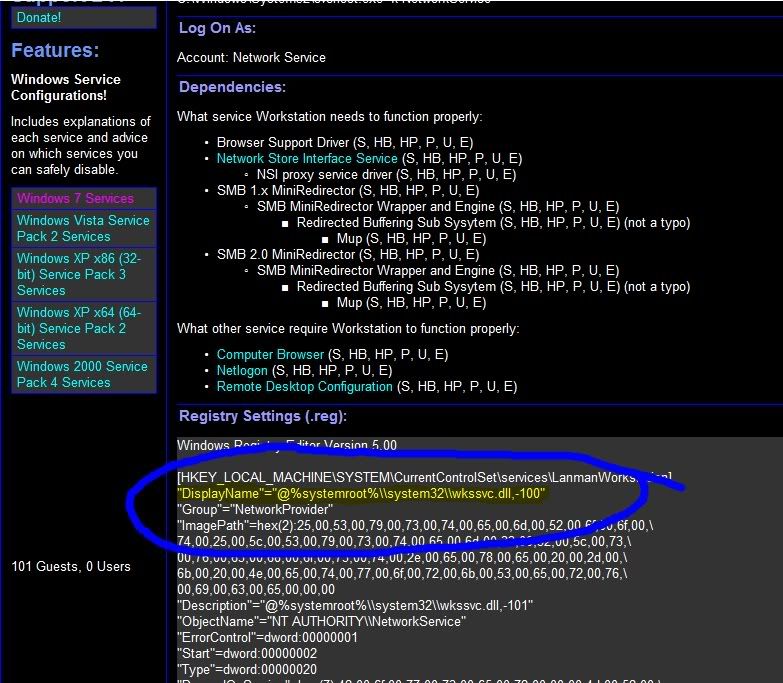
The above solution worked for me, however, since it involves modifying system permissions and files, do this at your own risk.
My system specs are:
Win7 Ultimate 64 bit
Asus P5E-VM HDMI motherboard with ACPI
Intel E8200 C2D 2.66ghz OC to 3.62ghz
4x2gb OCZ Platinum pc2-8500 running at 903mhz
XFX Radeon HD4850
Seagate 250gb SATA2 7200rpm
WD Caviar Black 1TB SATA2 7200 rpm 32mb cache dual proc
The system is a triple boot with windows 7, xp and ubuntu.
Last edited:
