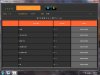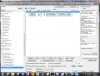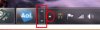I'm getting small & foreign fonts in places where I used to get normal fonts. This is a new computer with Windows 7 Pro pre-installed.
Screen shots are attached.
HELP !!!!!!!
Screen shot #1 - Foreign fonts throughout
Screen shot #2 - Foreign fonts in center box
Screen shot #3 - Tiny fonts (unknown type) in left portion of screen.
Note: ALL of these programs worked perfectly in previous computer under Windows XP.
I've tried changing my desktop, DPI, all the usual stuff. No luck. This isn't just a simple"tweak".
Screen shots are attached.
HELP !!!!!!!
Screen shot #1 - Foreign fonts throughout
Screen shot #2 - Foreign fonts in center box
Screen shot #3 - Tiny fonts (unknown type) in left portion of screen.
Note: ALL of these programs worked perfectly in previous computer under Windows XP.
I've tried changing my desktop, DPI, all the usual stuff. No luck. This isn't just a simple"tweak".
Attachments
-
70.3 KB Views: 658
-
95.9 KB Views: 631
-
94.9 KB Views: 605
Last edited: