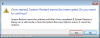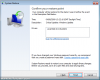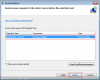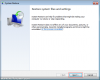System Restore is an incredibly useful tool that has been part of Windows since the XP edition. It allows you to restore your PC to an earlier point in time, often recovering the operating system when a problem occurs. For example, if a driver is installed which causes the operating system to crash on bootup, system restore would be able to roll back Windows 7 to the point before the driver or software was installed. Files such as e-mails and documents are not removed, only software installation files, configuration data and drivers.
System restore points are created automatically before the installation of new components (such as drivers, windows updates and applications), or you can create them manually using this procedure.
There are several ways in which you can start the System Restore application and roll back your settings. If you can't boot in to Windows 7, boot from the installation DVD and select "repair your computer" from the menu and proceed to the system restore tool from there. If you are already in Windows, you can load system restore from the following start menu location:
All Programs > Accessories > System Tools > System Restore
Once loaded, you are presented with an introduction screen where you can click Next to continue:

Now you can select the point to which you want to roll back to (in this case, before a windows update was installed). If you want to view more information about the changes that will be made, click "scan for affected programs". Once you are done, click Next:

A confirmation screen is then displayed where you can review the changes before they are made. Click Finish once you have checked the information and are ready to proceed:

A final screen will be presented which notifies you that you will not be able to stop the restore process once it has started. Click Yes to acknowledge this:

Your computer will then begin the restore process and reboot your computer. You will be informed of the successful completion upon reboot, from which Windows 7 should be restored to an earlier point in time.
System restore points are created automatically before the installation of new components (such as drivers, windows updates and applications), or you can create them manually using this procedure.
There are several ways in which you can start the System Restore application and roll back your settings. If you can't boot in to Windows 7, boot from the installation DVD and select "repair your computer" from the menu and proceed to the system restore tool from there. If you are already in Windows, you can load system restore from the following start menu location:
All Programs > Accessories > System Tools > System Restore
Once loaded, you are presented with an introduction screen where you can click Next to continue:
Now you can select the point to which you want to roll back to (in this case, before a windows update was installed). If you want to view more information about the changes that will be made, click "scan for affected programs". Once you are done, click Next:
A confirmation screen is then displayed where you can review the changes before they are made. Click Finish once you have checked the information and are ready to proceed:
A final screen will be presented which notifies you that you will not be able to stop the restore process once it has started. Click Yes to acknowledge this:
Your computer will then begin the restore process and reboot your computer. You will be informed of the successful completion upon reboot, from which Windows 7 should be restored to an earlier point in time.
Attachments
-
16.8 KB Views: 4,850
-
40.5 KB Views: 5,755
-
28.2 KB Views: 4,948
-
34 KB Views: 4,967