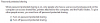Hey Guys!
Ok so I thought a tutorial to explain how to share a folder on a network could be useful. Of, course this is the basic tuorial, directed more for the Windows beginners.
1. The goal of this tutorial:
So in this tutorial, you will learn how to share files to over a network, so that they can be accessed from other computers in your home or work network.
2. Creating the Folder:
1. Create a new Folder on your HDD, somewhere easily found, like in the root of your HDD. Right-click> New> Folder. Name the folder what you want, I this case I named it "Shared".

2. Right-click the folder and click on "Properties".
3. Go to the "Sharing" tab.

4. Click on "Advanced Sharing".
5. Tick "Share this folder".
6. Click on "Apply" then, "Ok".

7. You can now close the "Properties" window, as you have managed to share a folder on your HDD.
3. Sharing Files:
1. Put the file you want to share inside the "Shared" folder on your HDD
2. On the computer to which you want to share the files, in file explorer, go to "network".

3. You will find a list of computers, select the one from which your share the files.

4. Inside it, you should find a folder called "Shared", containing the files.

Note: When accessing the shared folders on a computer, you may need a username and password.
The username is the name of the account on the computer, and it's password is the password.
Hope this will be usefull to someone,
Fire Cat
Ok so I thought a tutorial to explain how to share a folder on a network could be useful. Of, course this is the basic tuorial, directed more for the Windows beginners.
1. The goal of this tutorial:
So in this tutorial, you will learn how to share files to over a network, so that they can be accessed from other computers in your home or work network.
2. Creating the Folder:
1. Create a new Folder on your HDD, somewhere easily found, like in the root of your HDD. Right-click> New> Folder. Name the folder what you want, I this case I named it "Shared".

2. Right-click the folder and click on "Properties".
3. Go to the "Sharing" tab.

4. Click on "Advanced Sharing".
5. Tick "Share this folder".
6. Click on "Apply" then, "Ok".

7. You can now close the "Properties" window, as you have managed to share a folder on your HDD.
3. Sharing Files:
1. Put the file you want to share inside the "Shared" folder on your HDD
2. On the computer to which you want to share the files, in file explorer, go to "network".

3. You will find a list of computers, select the one from which your share the files.

4. Inside it, you should find a folder called "Shared", containing the files.

Note: When accessing the shared folders on a computer, you may need a username and password.
The username is the name of the account on the computer, and it's password is the password.
Hope this will be usefull to someone,
Fire Cat
Last edited: