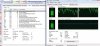Hello guys, I read some of the threads but couldnt find the answer for mine problem...
I got win 7x32 and i recently updated my graphic cars drivers... so i thought the nt and kernet drivers tab went on rampage because of my updating drivers.. so i went on system restore and restored them on the date before i updated the drivers and still the problem persists...on the task manager the nt and kernel uses 50% of my cpu and when i run the sysinternals process explorer i see that the exe which is causing the over usage of the cpu is the ntkmlpa.exe...
As an anti vir i got no32 did the full scan and found nothing, the malvare i got is the tdsskiller and still nothing malicious in my coputer...
Any suggestions guys?
I got win 7x32 and i recently updated my graphic cars drivers... so i thought the nt and kernet drivers tab went on rampage because of my updating drivers.. so i went on system restore and restored them on the date before i updated the drivers and still the problem persists...on the task manager the nt and kernel uses 50% of my cpu and when i run the sysinternals process explorer i see that the exe which is causing the over usage of the cpu is the ntkmlpa.exe...
As an anti vir i got no32 did the full scan and found nothing, the malvare i got is the tdsskiller and still nothing malicious in my coputer...
Any suggestions guys?
Attachments
-
248.5 KB Views: 956