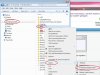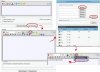If you are experiencing BSOD's (also known as the blue screen of death), this is the forum section to post in.
To get help with your problem, please attach the crash dumps to a new thread in this section, along with any more information about the crash (such as when it occurs or any error text).
To post your crash dumps, please go to C:\Windows\Minidump and copy the files in there to any other folder on the machine. Then zip or rar the files and attach the compressed file to your post using the paperclip above where you type. If you don't have any minidump files available after a crash, you may need to enable them using this tutorial.
Windows 7 has built-in zipping abilities. All you have to do is highlight the file(s), right click them and choose "send to" and then "Compressed (zip) folder".
It would also help if you fill in your system specs page so that we known as much information about your system as possible, especially the motherboard motherboard model (you can use CPU-Z to find out, if you aren't sure).
You may be asked to run some tests on your system, these links may be useful:
To get help with your problem, please attach the crash dumps to a new thread in this section, along with any more information about the crash (such as when it occurs or any error text).
To post your crash dumps, please go to C:\Windows\Minidump and copy the files in there to any other folder on the machine. Then zip or rar the files and attach the compressed file to your post using the paperclip above where you type. If you don't have any minidump files available after a crash, you may need to enable them using this tutorial.
Windows 7 has built-in zipping abilities. All you have to do is highlight the file(s), right click them and choose "send to" and then "Compressed (zip) folder".
It would also help if you fill in your system specs page so that we known as much information about your system as possible, especially the motherboard motherboard model (you can use CPU-Z to find out, if you aren't sure).
You may be asked to run some tests on your system, these links may be useful: