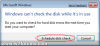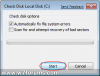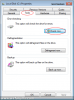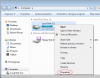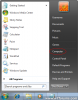Windows 7 includes a disk checking tool called CHKDSK which is similar to the "scandisk" tool from older versions of Windows. This application scans your hard drives for errors such as lost sectors, bad sectors and corruption.
You can launch CHKDSK using two methods (the former being the easiest):
Graphical Interface:
Open the Computer option from the start menu, which will display all of the drives available to scan on your PC:

Then, right click on the drive you wish to scan for errors and select Properties:

Now click the Tools menu, then Check Now under the error-checking section:

You have several options within the check disk tool. It is always recommended you leave the "automatically fix file system errors" box checked, as this repairs and problems found. If you want to perform a deeper scan, tick "scan for and attempt recovery of bad sectors". This second option takes longer, but is worth doing if you suspect a drive problem. Once you are configured, click Start:

If you try to check a disk that is currently in use, you will receive a message asking if you wish to schedule a scan. Accepting this will perform the scan next time you restart your PC:

Command Prompt Method:
Alternatively, you can use the command prompt to perform a scan on a drive letter of your choice by running "chkdsk x:" where x is your drive letter. The manual scan options are:
You can launch CHKDSK using two methods (the former being the easiest):
Graphical Interface:
Open the Computer option from the start menu, which will display all of the drives available to scan on your PC:
Then, right click on the drive you wish to scan for errors and select Properties:
Now click the Tools menu, then Check Now under the error-checking section:
You have several options within the check disk tool. It is always recommended you leave the "automatically fix file system errors" box checked, as this repairs and problems found. If you want to perform a deeper scan, tick "scan for and attempt recovery of bad sectors". This second option takes longer, but is worth doing if you suspect a drive problem. Once you are configured, click Start:
If you try to check a disk that is currently in use, you will receive a message asking if you wish to schedule a scan. Accepting this will perform the scan next time you restart your PC:
Command Prompt Method:
Alternatively, you can use the command prompt to perform a scan on a drive letter of your choice by running "chkdsk x:" where x is your drive letter. The manual scan options are:
- /F Fixes errors on the disk.
- /V On FAT/FAT32: Displays the full path and name of every file on the disk. On NTFS: Displays cleanup messages if any.
- /R Locates bad sectors and recovers readable information (implies /F).
- /L:size NTFS only: Changes the log file size to the specified number of kilobytes. If size is not specified, displays current size.
- /X Forces the volume to dismount first if necessary. All opened handles to the volume would then be invalid (implies /F).
- /I NTFS only: Performs a less vigorous check of index entries.
- /C NTFS only: Skips checking of cycles within the folder structure.
- /B NTFS only: Re-evaluates bad clusters on the volume (implies /R)
Attachments
-
16.2 KB Views: 1,041,848
-
15.5 KB Views: 1,044,649
-
35.5 KB Views: 1,098,863
-
52 KB Views: 1,048,773
-
70.2 KB Views: 1,042,566