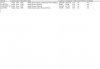So I'm gonna re-arrange the contents of my 500GB hard drive. I'm planning to divide into three partitions: the system partition, a partition entirely for games and a partition for various stuff (music, videos, installers of various apps, pr0n , etc.).
, etc.).
I'm already using the system partition but when I was gonna format the other two, I noticed the allocation size options on the formatting window and I hear the allocation sizes affect performance and disk space management somehow. Should I just go for default (4096 bytes) on all partitions or is there something recommended that I should do like say a certain allocation size for my games partition and a certain allocation size for my stuff partition?
I'm already using the system partition but when I was gonna format the other two, I noticed the allocation size options on the formatting window and I hear the allocation sizes affect performance and disk space management somehow. Should I just go for default (4096 bytes) on all partitions or is there something recommended that I should do like say a certain allocation size for my games partition and a certain allocation size for my stuff partition?