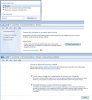The MS page
http://windows.microsoft.com/en-us/windows-vista/restore-your-computer-from-a-system-image-backup
which is what one gets when one searches MS for 'system image', is ludicrously vague. While saying it will tell you how to restore from a system image, the detailed instructions are missing, both for possessors of a Windows installation disk and for those using a 'preinstalled recovery option', whatever that may be (by definition, a system image is not going to be 'pre-installed', indeed if you have any sense it is not even going to be on the same computer). (It also points to the 'Lock' button, using a symbol which has never appeared on any W7 system I have ever seen, but at least I can work out what they are referring to.)
Please can someone tell me, what are the instructions that I am going to be told after I have clicked 'Windows complete PC restore' ? It would be useful to know these in advance, and also to know if there are - as is usual with MS - any complications. Thanks for your help.
http://windows.microsoft.com/en-us/windows-vista/restore-your-computer-from-a-system-image-backup
which is what one gets when one searches MS for 'system image', is ludicrously vague. While saying it will tell you how to restore from a system image, the detailed instructions are missing, both for possessors of a Windows installation disk and for those using a 'preinstalled recovery option', whatever that may be (by definition, a system image is not going to be 'pre-installed', indeed if you have any sense it is not even going to be on the same computer). (It also points to the 'Lock' button, using a symbol which has never appeared on any W7 system I have ever seen, but at least I can work out what they are referring to.)
Please can someone tell me, what are the instructions that I am going to be told after I have clicked 'Windows complete PC restore' ? It would be useful to know these in advance, and also to know if there are - as is usual with MS - any complications. Thanks for your help.
Last edited: