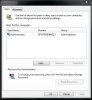My mistake. My previous post is what I received after trying the steps below. I will re-visit your post later today.
Click the start button and in the search box type “regedit” and press <enter>.
Next expand the registry tree to match this path:
HKEY_LOCAL_MACHINE\SOFTWARE\Microsoft\Windows NT\CurrentVersion\Winlogon
You will want to modify or create each of these registry entries:
DefaultUserName
DefaultPassword
DefaultDomainName
AutoAdminLogon
If any of the above keys are missing, create a new String Value (REG_SZ). Fill them out with the appropriate values. Set AutoAdminLogon to 1 to enable the auto logon, and if AutoLogonCount exists, delete it.
You can quit the registry editor now and restart your computer. You should find that it logs in automatically when it starts up.