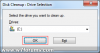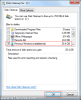If you performed an upgrade or custom installation of Windows 7, you may find that your old Windows folder has been renamed Windows.old. This is done so that you can copy files from your old installation should you need them.
Once you are confident that you no longer need this folder, you can remove it to free up disk space. To do this, run the Disk Cleanup tool from the start menu (All Programs > Accessories > System Tools > Disk Cleanup).
Now, choose the drive you wish to clean. When removing Windows.old you need to select the drive this is stored on and then click OK:

The application will then take a few moments to scan your PC for items to remove. To specifically remove Windows.Old, you will need to make sure that the Previous Windows installation(s) box is selected:

Now click OK and confirm that you wish to remove the files. Your old Windows data files are now removed!
Once you are confident that you no longer need this folder, you can remove it to free up disk space. To do this, run the Disk Cleanup tool from the start menu (All Programs > Accessories > System Tools > Disk Cleanup).
Now, choose the drive you wish to clean. When removing Windows.old you need to select the drive this is stored on and then click OK:
The application will then take a few moments to scan your PC for items to remove. To specifically remove Windows.Old, you will need to make sure that the Previous Windows installation(s) box is selected:
Now click OK and confirm that you wish to remove the files. Your old Windows data files are now removed!
Attachments
-
18.9 KB Views: 5,122
-
40.8 KB Views: 8,801