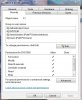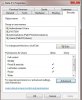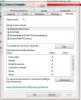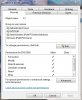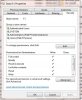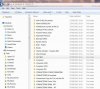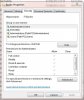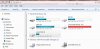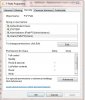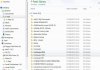I am the only user of my computer, normally.
I have an Administrator - Password Protected account, a Standard User (no password - I never use it account) and a Guest account - (no password,) for use of a guest if I was gone on holiday.
I recently divided my harddrive into two partitions, C one for W7 and D one for DATA. Now I find that both the Guest account and the other Standard account can see my DATA Partition files.
I am unable to figure out how to hide my D DATA files from access by the Guest account. I thought that was the whole point of a Guest Account. Any suggestions?
Thank you.
I have an Administrator - Password Protected account, a Standard User (no password - I never use it account) and a Guest account - (no password,) for use of a guest if I was gone on holiday.
I recently divided my harddrive into two partitions, C one for W7 and D one for DATA. Now I find that both the Guest account and the other Standard account can see my DATA Partition files.
I am unable to figure out how to hide my D DATA files from access by the Guest account. I thought that was the whole point of a Guest Account. Any suggestions?
Thank you.