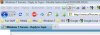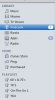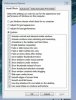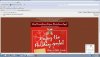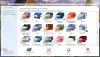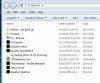The resolution did not change. But then I am not sure if I rebooted after the upgrade.
Should I re-install the driver?
No you shouldn't have to reinstall the monitor driver, all should be good there. Did you do a complete uninstall of the previous driver prior to installing the new driver? That is a necessity if you didn't know it.
Now thinking what would the screen look like if I did change it.
I have a LG W2040 and recommended setting is 1600 x 900 and in landscape - which it was.
I changed it to 1280 x 720.
If you change from the recommended native resolution of your LCD monitor, you will not have the crispness or clearness of fonts, etc. Leave the monitor in it's native resolution.
------------------------------------------------------------------------------------------------------------------------
Also as a sidebar: You don't have to rerun the Windows Experience Index. It does nothing for the appearance or font crispness on your monitor. Your WEI may improve very slightly, but I sincerely doubt it. You'd probably just be wasting your time.