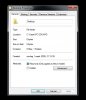TakeOwnership does not Delete anything; it simply changes the File and Folder Permissions to give you read/write access. You already have it installed but then you need to use it. What it did was give you a new context menu (the menu you see when you right-click) in windows explorer.
- Open Windows Explorer (not Internet Explorer)
- Open the folders till you are sitting on Folder C:\Users\Home1
- Right-click to get on each of the important folders** to show the context menu and you should see "Take Ownership" (If not then it didn't install)
- Choose Take Ownership and a script will run for a while (the more Files/Folders it must grant permission for, the longer it takes, maybe as much as 15 minutes)
- Now do the same for the important folders under C:\Users\PC EDUARD
- At this point you can read/write to those subfolders
- Copy the folders from PC EDUARD to HOME1 (You want to replace the existing files when you do the copy because many of the items are created by default when you opened the new user account; what we are really trying to do is catch any "extra" files that were created by EDUARD)
** The important folders which you need permissions for are "Start Menu", "Links", "Favorites", "Contacts", "Desktop", "Local Settings" and the data folders ("Documents", "Downloads", "Music", "Pictures", & "Videos")
If you haven't already, make sure you now logoff and logon as HOME1. Use the account HOME1 for a while just to be sure you have everything and it all works as you want. After a couple weeks using HOME1, if everything is working then it is safe to delete the old account from User Accounts.