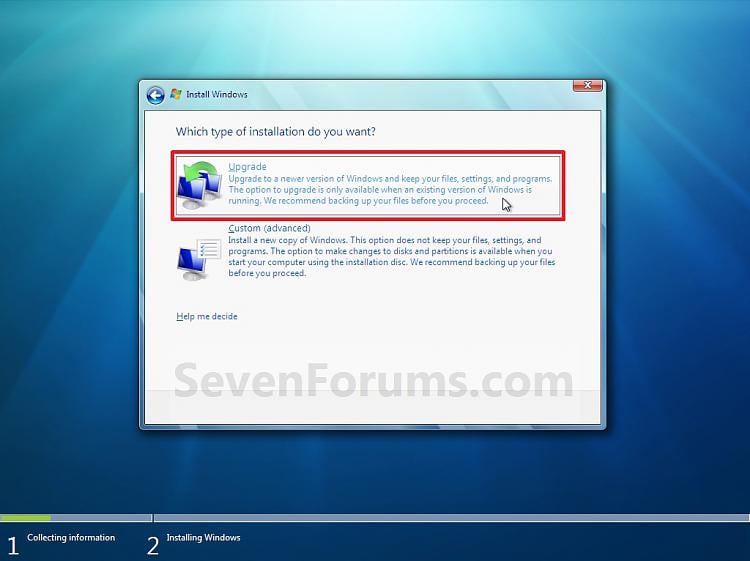- Joined
- Feb 23, 2009
- Messages
- 337
- Reaction score
- 21
what brusse01 said is exactly right.
1. Start Windows 7, and log on to an administrator account.
2. Disable any 3rd party firewall, antivirus, or other security program to avoid it from possibly preventing the repair upgrade installation of Windows 7.
3. Place your Windows 7 installation DVD into the DVD drive and click on the Run setup.exe option in the AutoPlay window from within the currently installed Windows 7. (See screenshot below)
NOTE: If the AutoPlay window does not open, then open the drive folder in Computer and run the setup.exe file.
4. Click on the Install Now button to start the installation. (See screenshot below)
5. Uncheck the I want to help make Windows installation better box (unless you want to), and click on the Go online to get the latest updates for installation option. (See screenshot below)
6. Windows 7 will now check online for and install any available installation updates. (See screenshots below)
7. Check the I accept the license terms box and click on Next. (See screenshot below)
8. Click on the Upgrade option. (See screenshot below)
9. The installation of Windows 7 Beta will now begin. (See screenshot below)
NOTE: During the installation process, your screen may flash and computer will restart a few times.
10. After the final restart, you will see this screen for a moment. (See screenshot below)
11. Type in your Windows 7 product key number. (See screenshot below step 12)
12. Uncheck the Automatically activate Windows when I'm online box unchecked, then click on the Next button. (See screenshot below)
NOTE: You can activate Windows 7 later after you make sure it is running properly. (See step 19 below)
If you chose to automatically activate Windows online when you set up your computer, automatic activation begins trying to activate your copy of Windows three days after you log on for the first time.
13. Click on Use recommended settings. (See screenshot below)
14. Select your time zone and set your time and date settings, then click on the Next button. (See screenshot below)
15. Click on the option for your computer's location to select the correct network location type settings to be applied for that location. (See screenshot below)
NOTE: It is best to select Public location for the best security.
16. Windows 7 will now prepare your desktop to startup. (See screenshots below)
17. Check to see if you are missing any user files. If you are, then you can copy them from the hidden protected operating system C:\$INPLACE.~TR and C:\WINDOWS.~Q folders. (See screenshot below)
18. Run Disk Cleanup (step 6 at this link).You will need to click on the Clean up system files button first, and then check the Files discarded by Windows upgrade box. (See screenshot below)
NOTE: This will delete the C:\$INPLACE.~TR and C:\WINDOWS.~Q folders from step 17 above.
19. Refresh your Windows Experience Index (WEI) score.
20. When done, all you will need to do is to activate Windows 7.
1. Start Windows 7, and log on to an administrator account.
2. Disable any 3rd party firewall, antivirus, or other security program to avoid it from possibly preventing the repair upgrade installation of Windows 7.
3. Place your Windows 7 installation DVD into the DVD drive and click on the Run setup.exe option in the AutoPlay window from within the currently installed Windows 7. (See screenshot below)
NOTE: If the AutoPlay window does not open, then open the drive folder in Computer and run the setup.exe file.
4. Click on the Install Now button to start the installation. (See screenshot below)
5. Uncheck the I want to help make Windows installation better box (unless you want to), and click on the Go online to get the latest updates for installation option. (See screenshot below)
6. Windows 7 will now check online for and install any available installation updates. (See screenshots below)
7. Check the I accept the license terms box and click on Next. (See screenshot below)
8. Click on the Upgrade option. (See screenshot below)
9. The installation of Windows 7 Beta will now begin. (See screenshot below)
NOTE: During the installation process, your screen may flash and computer will restart a few times.
10. After the final restart, you will see this screen for a moment. (See screenshot below)
11. Type in your Windows 7 product key number. (See screenshot below step 12)
12. Uncheck the Automatically activate Windows when I'm online box unchecked, then click on the Next button. (See screenshot below)
NOTE: You can activate Windows 7 later after you make sure it is running properly. (See step 19 below)
If you chose to automatically activate Windows online when you set up your computer, automatic activation begins trying to activate your copy of Windows three days after you log on for the first time.
13. Click on Use recommended settings. (See screenshot below)
14. Select your time zone and set your time and date settings, then click on the Next button. (See screenshot below)
15. Click on the option for your computer's location to select the correct network location type settings to be applied for that location. (See screenshot below)
NOTE: It is best to select Public location for the best security.
16. Windows 7 will now prepare your desktop to startup. (See screenshots below)
17. Check to see if you are missing any user files. If you are, then you can copy them from the hidden protected operating system C:\$INPLACE.~TR and C:\WINDOWS.~Q folders. (See screenshot below)
18. Run Disk Cleanup (step 6 at this link).You will need to click on the Clean up system files button first, and then check the Files discarded by Windows upgrade box. (See screenshot below)
NOTE: This will delete the C:\$INPLACE.~TR and C:\WINDOWS.~Q folders from step 17 above.
19. Refresh your Windows Experience Index (WEI) score.
20. When done, all you will need to do is to activate Windows 7.