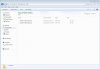- Joined
- Feb 13, 2011
- Messages
- 99
- Reaction score
- 0
Hello,
I have just replaced my 750 GB HDD with a Crucial M4 SSD (500GB). I have installed Win 7 (64 bit) from scratch and then installed Battlefield 3.
I have enabled the TRIM function on the SSD.
While playing BF3 in now get blue screens. (2 so far).
Here are the two BSOD dump files attached.
How do I send you my minidump files as currently they are locked. Trying to zip but I cannot send them anywhere?
Nevica
I have just replaced my 750 GB HDD with a Crucial M4 SSD (500GB). I have installed Win 7 (64 bit) from scratch and then installed Battlefield 3.
I have enabled the TRIM function on the SSD.
While playing BF3 in now get blue screens. (2 so far).
Here are the two BSOD dump files attached.
How do I send you my minidump files as currently they are locked. Trying to zip but I cannot send them anywhere?
Nevica