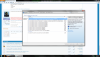I use microsoft security essentials, nothing else for anti virus. Here's the text from the event log after running chkdsk:
Log Name: Application
Source: Microsoft-Windows-Wininit
Date: 8/13/2014 9:46:16 PM
Event ID: 1001
Task Category: None
Level: Information
Keywords: Classic
User: N/A
Computer: Moo
Description:
Checking file system on C:
The type of the file system is NTFS.
Volume label is Moo.
A disk check has been scheduled.
Windows will now check the disk.
CHKDSK is verifying files (stage 1 of 5)...
182784 file records processed.
File verification completed.
689 large file records processed.
0 bad file records processed.
2 EA records processed.
44 reparse records processed.
CHKDSK is verifying indexes (stage 2 of 5)...
243878 index entries processed.
Index verification completed.
0 unindexed files scanned.
0 unindexed files recovered.
CHKDSK is verifying security descriptors (stage 3 of 5)...
182784 file SDs/SIDs processed.
Cleaning up 2326 unused index entries from index $SII of file 0x9.
Cleaning up 2326 unused index entries from index $SDH of file 0x9.
Cleaning up 2326 unused security descriptors.
CHKDSK is compacting the security descriptor stream
30548 data files processed.
CHKDSK is verifying Usn Journal...
35491152 USN bytes processed.
Usn Journal verification completed.
CHKDSK is verifying file data (stage 4 of 5)...
182768 files processed.
File data verification completed.
CHKDSK is verifying free space (stage 5 of 5)...
35242636 free clusters processed.
Free space verification is complete.
CHKDSK discovered free space marked as allocated in the
master file table (MFT) bitmap.
CHKDSK discovered free space marked as allocated in the volume bitmap.
Windows has made corrections to the file system.
234195967 KB total disk space.
92849412 KB in 122068 files.
83848 KB in 30551 indexes.
0 KB in bad sectors.
292159 KB in use by the system.
65536 KB occupied by the log file.
140970548 KB available on disk.
4096 bytes in each allocation unit.
58548991 total allocation units on disk.
35242637 allocation units available on disk.
Internal Info:
00 ca 02 00 33 54 02 00 ef 74 04 00 00 00 00 00 ....3T...t......
ef 01 00 00 2c 00 00 00 00 00 00 00 00 00 00 00 ....,...........
00 00 00 00 00 00 00 00 00 00 00 00 00 00 00 00 ................
Windows has finished checking your disk.
Please wait while your computer restarts.
Event Xml:
<Event xmlns="
http://schemas.microsoft.com/win/2004/08/events/event">
<System>
<Provider Name="Microsoft-Windows-Wininit" Guid="{206f6dea-d3c5-4d10-bc72-989f03c8b84b}" EventSourceName="Wininit" />
<EventID Qualifiers="16384">1001</EventID>
<Version>0</Version>
<Level>4</Level>
<Task>0</Task>
<Opcode>0</Opcode>
<Keywords>0x80000000000000</Keywords>
<TimeCreated SystemTime="2014-08-14T02:46:16.000000000Z" />
<EventRecordID>42668</EventRecordID>
<Correlation />
<Execution ProcessID="0" ThreadID="0" />
<Channel>Application</Channel>
<Computer>Moo</Computer>
<Security />
</System>
<EventData>
<Data>
Checking file system on C:
The type of the file system is NTFS.
Volume label is Moo.
A disk check has been scheduled.
Windows will now check the disk.
CHKDSK is verifying files (stage 1 of 5)...
182784 file records processed.
File verification completed.
689 large file records processed.
0 bad file records processed.
2 EA records processed.
44 reparse records processed.
CHKDSK is verifying indexes (stage 2 of 5)...
243878 index entries processed.
Index verification completed.
0 unindexed files scanned.
0 unindexed files recovered.
CHKDSK is verifying security descriptors (stage 3 of 5)...
182784 file SDs/SIDs processed.
Cleaning up 2326 unused index entries from index $SII of file 0x9.
Cleaning up 2326 unused index entries from index $SDH of file 0x9.
Cleaning up 2326 unused security descriptors.
CHKDSK is compacting the security descriptor stream
30548 data files processed.
CHKDSK is verifying Usn Journal...
35491152 USN bytes processed.
Usn Journal verification completed.
CHKDSK is verifying file data (stage 4 of 5)...
182768 files processed.
File data verification completed.
CHKDSK is verifying free space (stage 5 of 5)...
35242636 free clusters processed.
Free space verification is complete.
CHKDSK discovered free space marked as allocated in the
master file table (MFT) bitmap.
CHKDSK discovered free space marked as allocated in the volume bitmap.
Windows has made corrections to the file system.
234195967 KB total disk space.
92849412 KB in 122068 files.
83848 KB in 30551 indexes.
0 KB in bad sectors.
292159 KB in use by the system.
65536 KB occupied by the log file.
140970548 KB available on disk.
4096 bytes in each allocation unit.
58548991 total allocation units on disk.
35242637 allocation units available on disk.
Internal Info:
00 ca 02 00 33 54 02 00 ef 74 04 00 00 00 00 00 ....3T...t......
ef 01 00 00 2c 00 00 00 00 00 00 00 00 00 00 00 ....,...........
00 00 00 00 00 00 00 00 00 00 00 00 00 00 00 00 ................
Windows has finished checking your disk.
Please wait while your computer restarts.
</Data>
</EventData>
</Event>