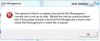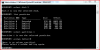One of my HD's is only half-seen by 7- two partitions are absent. Oh, they're on Computer management, but no letter and not listed.
Any way I can get 7 to see the missing partitions ? When I go back to Vista, they're all present and correct !
Any way I can get 7 to see the missing partitions ? When I go back to Vista, they're all present and correct !