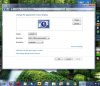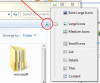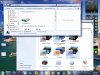OK, after re-reading this thread 3 times over now, I think I finally figured out what brkkab123 is asking. But before I throw out more guesses & muddy up the waters, I really want to know if brkkab123 is cropping those screenshots.
brkkab123, if you are cropping them because there is a size limitation on the forum, then save your images in PNG format. You should be saving those screen captures in PNG anway to begin with - the images will be much more clear and less than 1/2 the size compared to jpeg format.
Furthermore, if I have interpreted your question correctly, then the suggestion that Clifford Cooley should do the trick!
On the other hand, if you've already tried his suggestion and windows explorer still does not retain your settings, then try lowering the resolution to the lowest setting it will allow. Reboot the PC. Then set it back to the recommended setting (1024 x 768). Reboot again. See if that method helps at all.
What this does is tell windows to remember the window position so that it starts in that same spot the next time.
I tried on my PC here before posting and the method that I posted will also remember the
size (not just the position) of the explorer window.
brkkab123,
Open up Windows Explorer and change the size of the window to whatever you want. Hold down the Ctrl button before you hit the red 'X'. When you re-open Windows Explorer, it should open back up to the size you just had it.