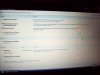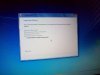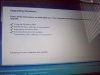- Joined
- Apr 24, 2011
- Messages
- 11
- Reaction score
- 0
Here's the rundown:
Old HDD conked-off during a SMART event. I installed a new, larger HDD, a model which was recommended by both Acer and Western Digital.
As per Acer's instruction, I installed original, old OS first (Vista x64 home), upgraded with all SP's before upgrading to W7 x64 home with original, Acer supplied upgrade disk. The whole scenario worked fine on the old HDD, just to mention.
The W7 upgrade works all the way until about 99% before error "cannot upgrade current version of Windows on this computer's hardware". No error code or any other explanation, before roll-back sets in.
I have tried both upgrade and clean install, with same results. Western Digital ran a data lifeguard diagnostics on the HDD which came out clean. I have also upgraded the BIOS as suggested by Acer.
I did create a partition for back-up purposes, but the problem has been the same before or after partitioning.
Any advise on the cause and possible solution is very much appreciated.
Thanks!
Old HDD conked-off during a SMART event. I installed a new, larger HDD, a model which was recommended by both Acer and Western Digital.
As per Acer's instruction, I installed original, old OS first (Vista x64 home), upgraded with all SP's before upgrading to W7 x64 home with original, Acer supplied upgrade disk. The whole scenario worked fine on the old HDD, just to mention.
The W7 upgrade works all the way until about 99% before error "cannot upgrade current version of Windows on this computer's hardware". No error code or any other explanation, before roll-back sets in.
I have tried both upgrade and clean install, with same results. Western Digital ran a data lifeguard diagnostics on the HDD which came out clean. I have also upgraded the BIOS as suggested by Acer.
I did create a partition for back-up purposes, but the problem has been the same before or after partitioning.
Any advise on the cause and possible solution is very much appreciated.
Thanks!
Last edited: