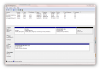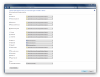- Joined
- Apr 20, 2015
- Messages
- 14
- Reaction score
- 0
Hi
Funny thing at the moment is that my external drives won't show up in the computer window. But my USB sticks work perfectly each time I plug one in.
I've tested the hard drives on my laptop running Windows 10 and they show up as normal without any problems.
So why don't they work on my desktop computer.
Another strange thing is that I've had the disk management window open and the external drives have all appeared there one after another as I've plugged them in, yet none show up in the Computer window.
The reason for asking the question is I have the complete series of Star Trek Voyager (yes, a Treki at heart) on the desktop computer and wanted to transfer them to an external hard drive for safe keeping and ended up putting them on a 64GB SSD USB stick.
Any body have the same problem and like to tell me how to rectify it.
Thanks a lot.
Michael(centurian)
Funny thing at the moment is that my external drives won't show up in the computer window. But my USB sticks work perfectly each time I plug one in.
I've tested the hard drives on my laptop running Windows 10 and they show up as normal without any problems.
So why don't they work on my desktop computer.
Another strange thing is that I've had the disk management window open and the external drives have all appeared there one after another as I've plugged them in, yet none show up in the Computer window.
The reason for asking the question is I have the complete series of Star Trek Voyager (yes, a Treki at heart) on the desktop computer and wanted to transfer them to an external hard drive for safe keeping and ended up putting them on a 64GB SSD USB stick.
Any body have the same problem and like to tell me how to rectify it.
Thanks a lot.
Michael(centurian)