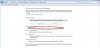- Joined
- Jan 27, 2013
- Messages
- 1
- Reaction score
- 0
Win 7 Home Premium 64 bit OS...
I re-installed Win 7 after a couple of HDD problems. I have an external USB digital-to-analog converter which interfaces to a little stereo system. I played music via USB from Media Monkey. After the Win 7 re-install, the USB audio wouldn't work at all. It's recognized by the OS, but no sound at all, including system sounds.
I verified that the USB DAC and stereo are fine, because I can play music through it via USB from a Dell Mini9 laptop (Win XP). So, the problem has to be my Win 7 setup.
I opened the Control Panel > Hardware and Sound > Device Manager page, and expanded the Sound, Video and Game Controllers section... ATI HD audio device, Realtek HD Audio, and USB Audio Device are present. I disabled the ATI and Realtek devices. No help.
The speaker icon next to the system clock has a little red "x" next to it. When I right-click on the red x, and choose Playback Devices from the pop-up menu, I see the USB DAC listed as the only playback device. It has a green check next to it and the notation that it is the default device. The properties page says it is enabled.
When I hover the mouse pointer on the speaker icon, the pop-up message states that there is no audio output device installed. When I left-click on the speaker icon on the taskbar, the Windows sound troubleshooter starts and displays the message: Enable device - Enable Realtek HD device.
Any help would be most appreciated.
Steven
I re-installed Win 7 after a couple of HDD problems. I have an external USB digital-to-analog converter which interfaces to a little stereo system. I played music via USB from Media Monkey. After the Win 7 re-install, the USB audio wouldn't work at all. It's recognized by the OS, but no sound at all, including system sounds.
I verified that the USB DAC and stereo are fine, because I can play music through it via USB from a Dell Mini9 laptop (Win XP). So, the problem has to be my Win 7 setup.
I opened the Control Panel > Hardware and Sound > Device Manager page, and expanded the Sound, Video and Game Controllers section... ATI HD audio device, Realtek HD Audio, and USB Audio Device are present. I disabled the ATI and Realtek devices. No help.
The speaker icon next to the system clock has a little red "x" next to it. When I right-click on the red x, and choose Playback Devices from the pop-up menu, I see the USB DAC listed as the only playback device. It has a green check next to it and the notation that it is the default device. The properties page says it is enabled.
When I hover the mouse pointer on the speaker icon, the pop-up message states that there is no audio output device installed. When I left-click on the speaker icon on the taskbar, the Windows sound troubleshooter starts and displays the message: Enable device - Enable Realtek HD device.
Any help would be most appreciated.
Steven