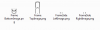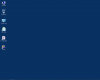- Joined
- Dec 20, 2010
- Messages
- 16
- Reaction score
- 2
Oh silly me, I threw that image on multiupload instead of the msstyle HAHA good call. I've used the attach option and edited the previous post! Also I made 1 small change to the highlighted buttons, the upper left corner is a bit white as you can see in the previous pictures. There is still noticeable white lineage on the borders, but it isn't too bad.Good job Lakecityransom. I use the always combine, no text option, so don't quote me on this, but I think the likes of 1015, 1016, 1017 would come into play when you've got more windows open than the taskbar can cope with full sized buttons.
The thing with Windows 7 (as opposed to XP) is that there are that many display options, it can be a bit hit and miss (to start with) as to which image does what! Then of course, like you, I tend to only do the images that will affect what I want to change. The rest come later, maybe.
Just for interest, what did you edit the images with?
Also, can you stick the .msstyles file in a zip and attach it for me.
What I did notice upon close inspection is that there is a [=, =, =] button border style on those other three images. So who knows...
I used Photoshop CS5 to edit. I had difficulties working with opacity, the eyedropper does not pick it up. You have to use the info window to find it with a non-default setting. See http://www.ronwatters.com/PSOpaque.html for details.
In the end I had to darken the whole border (white lines show heavily without that glow streak) and change the whole inside fills of the 4th/5th/6th buttons. What kept happening was if I set opacity too high it was almost black, if I set it too low I got that cyan/yellow/blue hue. A lower or higher RGB (all same value for grey) and a moderate opacity did the trick in the end.
The show desktop button still has a glow. A minor problem, not too concerned about it. About those stripes, I've edited both of those registry values but it keeps resetting. Windows 7 just hates my guts I guess.
Last edited: