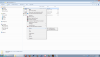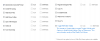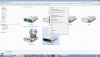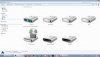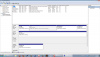Lately when trying to send something to my Desktop and when I highlight (left click) on a file or folder then right click on it and it opens a box with options.... I have noticed in the options my '' Send To '' option has changed from a list of choices to just two. It now shows I can '' Send To '' only my E:\ drive or H:\ drive... whereas before it use to list among others Documents and Desktop also I have noticed that the H:\ drive icon has shown up in Start>Computer window when it wasn't there before.. are they related? and how do I get rid of the icon in the Computer window and how do I reset the '' Send To '' option in that particular window I don't know the proper name for that function but it is commonly used and is the one that has at the head of the list
Open
Open with
Share
Cut
Copy
Send to
Rename
Delete
Properties
you know what I mean... I just don't know the term and can't remember all the options and it is the Send to that has changed and this is what I am talking about....I have had to copy and paste things to put them on my desktop or other places and it was never like this before so it has to be something is toggled off or on somewhere and my expertise is not along these lines....this was long but I thought it was better than...'' I need help my Send to button is messed up ''.....thanks in advance.
Sam~
ps don't forget that H:\ icon mysteriously showing up in both places and why would I want to send a file to my E:\ drive when it is my optical drive and I am not copying anything to it?
Open
Open with
Share
Cut
Copy
Send to
Rename
Delete
Properties
you know what I mean... I just don't know the term and can't remember all the options and it is the Send to that has changed and this is what I am talking about....I have had to copy and paste things to put them on my desktop or other places and it was never like this before so it has to be something is toggled off or on somewhere and my expertise is not along these lines....this was long but I thought it was better than...'' I need help my Send to button is messed up ''.....thanks in advance.
Sam~
ps don't forget that H:\ icon mysteriously showing up in both places and why would I want to send a file to my E:\ drive when it is my optical drive and I am not copying anything to it?