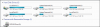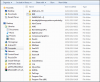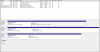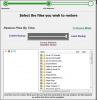Graham, I'm hoping all of your original data is there, just hiding. You might want to temporarily stop the backups. No sense backing up corrupted stuff that you will just have to cleanup later.
Right now, running a data recovery program is not a good idea unless you have another place to recover stuff to, like an external hard disk or a cloud account. If the directory structure has been lost but the data is still on the drive, anything you recover and write to that drive could over-write and corrupt your files. Actually, you never want to recover files onto the same drive or any drive that might be impaired. Also, don't try to recover to a CD or DVD. Everything is first stored on the hard disk and then copied, so that temporary storage could over-write lost data.
Actually, I'm guessing that in your case, it may not make a difference. If the old stuff still exists but is hiding, it won't be affected by new writing to the drive. If the original directory structures have been wiped, the recovery process would be so massive that it probably would not be worth the effort (tens of thousands of recovered but essentially unidentified files).
Let's deal with the external and internal drives separately, starting with the internal drives. You have one partition on one drive that is where your operating system was originally installed and you boot from. Unless you've gotten very fancy, your user directory tree is also there. From the screen shots, it looks like that is still called C:, so that's good.
That drive also has another small partition. Is that a system restore partition that came that way from the manufacturer? Rather than ship computers with the original Windows installation disk, most manufacturers are saving $0.25 by just sticking a backup copy on the computer so you can recover Windows if it gets totally crapped up. If that's what that partition is, you don't want to use it for anything else. You don't want to touch it in any way--not even backing it up (unless you do a special type of image copy, the backup wouldn't be useful, anyway). You don't want to write anything new or additional in that partition. So, questions about that partition:
- Is that a factory-installed restore partition or one you created for your own use?
- Have you stored anything of your own there?
- Does your backup program know the partition exists (that you intentionally set up)?
- Does it look like your C: drive has been copied there? This is important because it is a small partition and everything from C: won't fit. You certainly wouldn't have any free space left on it. So, if it shows the C: folder tree, something else is going on. What you're seeing could be just a collection of empty folders and the original contents are still there somewhere.
Is physical drive 0, which contains C: and H:, a "nominal" 250 GB drive? The actual GB capacity of a drive that size would be roughly what is showing in the screen shots. If the drive is bigger than that, there is unaccounted for space.
Physical drive 2 contains E: and F:. Again, E: is a tiny partition. Is this, by any chance, a drive removed from another computer, where E: was the recovery partition and F: was C: in that computer, and now you're just using it as an extra hard disk? If so, and you didn't reformat it, that would explain why F: looks like your C: directory structure. Is drive 2 a "nominal" 115 GB or 120 GB drive. Again, if it is supposed to be bigger than that, there is missing space (a potential place for missing files). Same question as above on E:--this is a tiny partition that isn't big enough to hold a copy of C:. Does it show the C: directory tree?
What is supposed to be on E: and F:? Were there any "loose" files you stored in the root directory? These would not appear in the list of folders, so they could still be sitting there. If they are, that's a good sign because it means your other files are probably there, too. If you created a couple of root-level folders and all of your files are in these (or in directory trees inside these), they might be hiding in plain sight. The root level folders could just be among the flotsam you are seeing. If stuff from C: was, say, copied to F: and it contained folders with the same names as the ones you set up on F:, Windows would have merged the folder contents. So at first glance, it would just look like the C: folders, but the ones with the same names would also contain the files you originally put there.
Now your external drive. Drive 1 contains D: and I: and again, D: is a small partition. Is this also a drive that was previously the internal drive for a computer and has been put in an external drive box? D: contains only about 40 MB, so that is not a copy of everything on C:. Does it show the C: folders? Same questions for I: as above for F:
The total capacity that is showing for Drive 1 is a little light for what would be sold as a nominal 2 TB drive. So there is at least 2 TB not accounted for. If you are missing files from this drive, the first place to look is to find the rest of the drive. I guess a logical starting question would be are you sure there was 4 TB of formatted capacity before the problem occurred? If so, where was the rest (in a now missing partition, or one or both of the partitions used to be a lot bigger)?
This is a lot of questions, but to know what direction to go in next we need to understand what we're looking at.