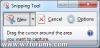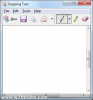Taking screenshots in Windows 7 is a really simple task to perform, with 2 easy ways of doing it. The first method is uses the Snipping Tool, which you can use to save a selection of the current display. Alternatively, you can use the print screen button to capture an image.
Snipping Tool:
To load the snipping tool, type Snipping Tool in to the Windows 7 start menu search box and hit enter (or run SnippingTool.exe). Once it has loaded, your screen will time and you will see the following window:

Just click and drag a box around the area of the screen you wish to save as a screenshot. Once you have released the mouse button after dragging the box, this image is capture and shown in a larger snipping tool window:

To save the image, simply click File > Save As from the menu.
Print Screen Method
The second method of capturing screenshots may be more useful to some users, as you can automatically capture the entire screen or the contents of a window.
It should be noted that these methods of taking a screenshot will not work for many 3D games, and you will need to use specialist image capture software designed to work with DirectX and OpenGL.
Snipping Tool:
To load the snipping tool, type Snipping Tool in to the Windows 7 start menu search box and hit enter (or run SnippingTool.exe). Once it has loaded, your screen will time and you will see the following window:
Just click and drag a box around the area of the screen you wish to save as a screenshot. Once you have released the mouse button after dragging the box, this image is capture and shown in a larger snipping tool window:
To save the image, simply click File > Save As from the menu.
Print Screen Method
The second method of capturing screenshots may be more useful to some users, as you can automatically capture the entire screen or the contents of a window.
- To take a screenshot of the entire screen, simply press the "Print Screen" button on your keyboard. This is sometimes labelled as PRT SCR.
- To take a screenshot of an active window, press ALT + PRT SCR.
It should be noted that these methods of taking a screenshot will not work for many 3D games, and you will need to use specialist image capture software designed to work with DirectX and OpenGL.
Attachments
-
21.5 KB Views: 12,951
-
27.8 KB Views: 12,940