Please leave any feedback about the Windows 7 Keyboard Shortcuts article in this thread.
Windows 7 Keyboard Shortcuts - Discussion
- Thread starter Ian
- Start date
- Joined
- Oct 22, 2008
- Messages
- 211
- Reaction score
- 15
I just tried some of these in Vista to see what it would do, and it turns out that if you press WINDOWS KEY + a number, it launches the corresponding application in the quick launch menu:

Because I have IE, Outlook and the Desktop there - pressing WINDOWS KEY + 1 launches IE!
You learn something new every day :lol:
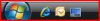
Because I have IE, Outlook and the Desktop there - pressing WINDOWS KEY + 1 launches IE!
You learn something new every day :lol:
- Joined
- Mar 8, 2009
- Messages
- 5,063
- Reaction score
- 1,185
I would like to add a key sequence that has been pointed out twice in the forums.
Holding down the "Ctrl Key and Scroll with Mouse" will change the magnification of many applications. This key sequence will even change the size of the icons on desktop.
Holding down the "Ctrl Key and Scroll with Mouse" will change the magnification of many applications. This key sequence will even change the size of the icons on desktop.
davehc
Microsoft MVP
- Joined
- Jul 20, 2009
- Messages
- 1,957
- Reaction score
- 502
That is in Ian's list - same as show/clear desktop.want to minimise and maximise windows witout using the windows minimise button or the show desktop button? Try Windows Key + D.
Learnt something new, I hope!
Ease of access shortcuts
Right Shift for eight seconds - Turn Filter Keys on and off
Left Alt+Left Shift+PrtScn (or PrtScn) - Turn High Contrast on or off
Left Alt+Left Shift+Num Lock - Turn Mouse Keys on or off
Shift five times - Turn Sticky Keys on or off
Num Lock for five seconds - Turn Toggle Keys on or off
Windows logo key +U - Open the Ease of Access Center
Must not forget the existing ones:
General.
F1 - Display Help
Ctrl+C (or Ctrl+Insert) - Copy the selected item
Ctrl+X - Cut the selected item
Ctrl+V (or Shift+Insert) - Paste the selected item
Ctrl+Z - Undo an action
Ctrl+Y - Redo an action
Delete (or Ctrl+D) - Delete the selected item and move it to the Recycle Bin
Shift+Delete - Delete the selected item without moving it to the Recycle Bin first
F2 - Rename the selected item
Ctrl+Right Arrow - Move the cursor to the beginning of the next word
Ctrl+Left Arrow - Move the cursor to the beginning of the previous word
Ctrl+Down Arrow - Move the cursor to the beginning of the next paragraph
Ctrl+Up Arrow - Move the cursor to the beginning of the previous paragraph
Ctrl+Shift with an arrow key - Select a block of text
Shift with any arrow key - Select more than one item in a window or on the desktop, or select text within a document
Ctrl with any arrow key+Spacebar - Select multiple individual items in a window or on the desktop
Ctrl+A - Select all items in a document or window
F3 - Search for a file or folder
Alt+Enter - Display properties for the selected item
Alt+F4 - Close the active item, or exit the active program
Alt+Spacebar - Open the shortcut menu for the active window
Ctrl+F4 - Close the active document (in programs that allow you to have multiple documents open simultaneously)
Alt+Tab - Switch between open items
Ctrl+Alt+Tab - Use the arrow keys to switch between open items
Ctrl+Mouse scroll wheel - Change the size of icons on the desktop
Windows logo key +Tab - Cycle through programs on the taskbar by using Aero Flip 3-D
Ctrl+Windows logo key +Tab - Use the arrow keys to cycle through programs on the taskbar by using Aero Flip 3-D
Alt+Esc - Cycle through items in the order in which they were opened
F6 - Cycle through screen elements in a window or on the desktop
F4 - Display the address bar list in Windows Explorer
Shift+F10 - Display the shortcut menu for the selected item
Ctrl+Esc - Open the Start menu
Alt+underlined letter - Display the corresponding menu
Alt+underlined letter - Perform the menu command (or other underlined command)
F10 - Activate the menu bar in the active program
Right Arrow - Open the next menu to the right, or open a submenu
Left Arrow - Open the next menu to the left, or close a submenu
F5 (or Ctrl+R) - Refresh the active window
Alt+Up Arrow - View the folder one level up in Windows Explorer
Esc - Cancel the current task
Ctrl+Shift+Esc - Open Task Manager
Shift when you insert a CD - Prevent the CD from automatically playing
Left Alt+Shift - Switch the input language when multiple input languages are enabled
Ctrl+Shift - Switch the keyboard layout when multiple keyboard layouts are enabled
Right or Left Ctrl+Shift - Change the reading direction of text in right-to-left reading languages
Dialog box keyboard shortcuts
Ctrl+Tab - Move forward through tabs
Ctrl+Shift+Tab - Move back through tabs
Tab - Move forward through options
Shift+Tab - Move back through options
Alt+underlined letter - Perform the command (or select the option) that goes with that letter
Enter - Replaces clicking the mouse for many selected commands
Spacebar - Select or clear the check box if the active option is a check box
Arrow keys - Select a button if the active option is a group of option buttons
F1 - Display Help
F4 - Display the items in the active list
Backspace - Open a folder one level up if a folder is selected in the Save As or Open dialog box
A couple more for the
Windows Logo Keys.
Windows logo key - Open or close the Start menu
Windows logo key +Pause - Display the System Properties dialog box
Windows logo key +Shift+M - Restore minimized windows to the desktop
Ctrl+Windows logo key +F - Search for computers (if you're on a network).
Windows logo key +T - Cycle through programs on the taskbar
Shift+Windows logo key +number - Start a new instance of the program pinned to the taskbar in the position indicated by the number.
Ctrl+Windows logo key +number - Switch to the last active window of the program pinned to the taskbar in the position indicated by the number.
Alt+Windows logo key +number - Open the Jump List for the program pinned to the taskbar in the position indicated by the number.
Ctrl+Windows logo key +Tab - Use the arrow keys to cycle through programs on the taskbar by using Aero Flip 3-D.
Ctrl+Windows logo key +B - Switch to the program that displayed a message in the notification area.
Windows logo key +Shift+Up Arrow - Stretch the window to the top and bottom of the screen.
Windows logo key +U - Open Ease of Access Center.
Windows Explorer keyboard shortcuts
Ctrl+N - Open a new window
Ctrl+W - Close the current window
Ctrl+Shift+N - Create a new folde
End - Display the bottom of the active window
Home - Display the top of the active window
F11 - Maximize or minimize the active window
Ctrl+Period (.) - Rotate a picture clockwise
Ctrl+Comma (,) - Rotate a picture counter-clockwise
Num Lock+Asterisk (*) on numeric keypad - Display all subfolders under the selected folder
Num Lock+Plus Sign (+) on numeric keypad - Display the contents of the selected folder
Num Lock+Minus Sign (-) on numeric keypad - Collapse the selected folder
Left Arrow - Collapse the current selection (if it's expanded), or select the parent folder
Alt+Enter - Open the Properties dialog box for the selected item
Backspace - View the previous folder
Right Arrow - Display the current selection (if it's collapsed), or select the first subfolder
Alt+Up Arrow - View the parent folder
Ctrl+Shift+E - Display all folders above the selected folder
Ctrl+Mouse scroll wheel - Change the size and appearance of file and folder icons
Alt+D - Select the address bar
Ctrl+E - Select the search box
Ctrl+F - Select the search box
davehc
Microsoft MVP
- Joined
- Jul 20, 2009
- Messages
- 1,957
- Reaction score
- 502
I obviously do not claim originality for anything in my post. There are so many that I could not remember them in what is left of my lifetime - lol. I stay mostly with the mouse.
But there are quite a few more related to specific sections of windows. Help and support lists, I think, the whole lot. For the interested, type shortcuts in the help and support search box.
But there are quite a few more related to specific sections of windows. Help and support lists, I think, the whole lot. For the interested, type shortcuts in the help and support search box.
Ask a Question
Want to reply to this thread or ask your own question?
You'll need to choose a username for the site, which only take a couple of moments. After that, you can post your question and our members will help you out.
