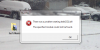Are you tired of seeing that big dell or toshiba logo every time you go to your system properties (Right click my computer properties)  .. Well here is something for you!
.. Well here is something for you!
To remove OEM branding do the following..
1/ Click Start.
2/ On the Start menu click Run.
3/ If the Run dialogue box is not available you will need to click on all programs>accessories and then click the Run option.
4/ In the Run dialogue box type: Rundll32 IedkCS32.dll, BrandCleanInstallStubs and press OK.
5/ User Account Control (UAC) will pop up a permissions dialogue box. If you are the administrator then simply press the Continue button. If you are not the administrator then you will need the administrator password before you can continue.
6/ Once you have given User Account Control the relevant permissions the the command in step 5 above will be executed and all OEM branding should now disappear.
IF you want to add your own logo do the following..
To remove OEM branding do the following..
1/ Click Start.
2/ On the Start menu click Run.
3/ If the Run dialogue box is not available you will need to click on all programs>accessories and then click the Run option.
4/ In the Run dialogue box type: Rundll32 IedkCS32.dll, BrandCleanInstallStubs and press OK.
5/ User Account Control (UAC) will pop up a permissions dialogue box. If you are the administrator then simply press the Continue button. If you are not the administrator then you will need the administrator password before you can continue.
6/ Once you have given User Account Control the relevant permissions the the command in step 5 above will be executed and all OEM branding should now disappear.
IF you want to add your own logo do the following..
- [FONT="]Click Start and from the search box, type regedit[/FONT]
- [FONT="]Navigate to the following path from within the registry:[/FONT]
[FONT="]OEM Note:[FONT="] If the OEMInformation folder is missing, [/FONT][FONT="]Download[/FONT][FONT="] this oem.reg file, double click it to add it to the registry and then proceed with Step 2.[/FONT][/FONT]
- [FONT="]Now simply adjust the Logo and Manufacturer key values to suite your custom needs.[/FONT]
[FONT="]Once finished, you can check your system properties and you should see a custom Logo and manufacturer description based on Step 3. [/FONT]