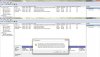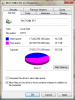Hi friends,
I am having the same issue the discussion which was going here , like un-able to make 5th partition.. looks like the conclusion says we CANNOT make further partition , but not sure if something mean in the discussion.
Current status of partitions on my HP dv6t laptop :-
(C - 220.25GB
- 220.25GB
HP_TOOLS - 99MB
RECOVERY(D - 28.01GB
- 28.01GB
SYSYTEM - 199MB
Unallocated - 217.18GB --> initially i tried to shrink some space from c: drive ,
but unable to make new name means volume to it - throwing warning in the final stage which making frightened to move further ( please check attached screen shot)
So after reading this blog.. i felt like its NOT safe to make new 5th partition..
My doubts / question here :-
1) How to include ( combine) unallocated 217.18GB back to C: drive ?
2) I would like write the Recovery(D) data to DVDs , how to write/burn to dvds ?
Can someone help me here ??
Let me know if anything is not clear in my words , i can explain more..
Thanks alot in advance
-Kiran
I am having the same issue the discussion which was going here , like un-able to make 5th partition.. looks like the conclusion says we CANNOT make further partition , but not sure if something mean in the discussion.
Current status of partitions on my HP dv6t laptop :-
(C
HP_TOOLS - 99MB
RECOVERY(D
SYSYTEM - 199MB
Unallocated - 217.18GB --> initially i tried to shrink some space from c: drive ,
but unable to make new name means volume to it - throwing warning in the final stage which making frightened to move further ( please check attached screen shot)
So after reading this blog.. i felt like its NOT safe to make new 5th partition..
My doubts / question here :-
1) How to include ( combine) unallocated 217.18GB back to C: drive ?
2) I would like write the Recovery(D) data to DVDs , how to write/burn to dvds ?
Can someone help me here ??
Let me know if anything is not clear in my words , i can explain more..
Thanks alot in advance
-Kiran
Attachments
-
99.9 KB Views: 496