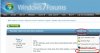Hello:
I just discovered that after re-partitioning my hard drive, I have this
(according to Computer Management):
SSD
C - Healthy (Boot, Page File, Crash Dump, Primary Partition)
Internal hard drive (non-SSD))
D - Healthy (Primary Partition)
E - Healthy (Active, Primary Partition)
F - Healthy (Logical Drive)
G - Healthy (Primary Partition)
H - Healthy (Logical Drive)
I - Healthy (Logical Drive)
External hard drive (non-SSD)
L - Healthy (Primary Partition)
I discovered the above when I checked due to that H did not show up in Reg Organizer (a registry app) when I did a disk cleaning.
I really should not have a mix in the internal drive (D-I)
of primary partitions and logical drives, should I? What should I have? And why is E
"active"?
Thanks for your input!
Hans L
I just discovered that after re-partitioning my hard drive, I have this
(according to Computer Management):
SSD
C - Healthy (Boot, Page File, Crash Dump, Primary Partition)
Internal hard drive (non-SSD))
D - Healthy (Primary Partition)
E - Healthy (Active, Primary Partition)
F - Healthy (Logical Drive)
G - Healthy (Primary Partition)
H - Healthy (Logical Drive)
I - Healthy (Logical Drive)
External hard drive (non-SSD)
L - Healthy (Primary Partition)
I discovered the above when I checked due to that H did not show up in Reg Organizer (a registry app) when I did a disk cleaning.
I really should not have a mix in the internal drive (D-I)
of primary partitions and logical drives, should I? What should I have? And why is E
"active"?
Thanks for your input!
Hans L