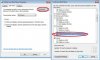- Joined
- Feb 7, 2013
- Messages
- 1
- Reaction score
- 0
Hi!
First timer here.
I'll try to be brief, yet adequate with any info I presume you'll need.
Equipment: (Belongs to my Honey, Janice <<< very non-geek)
Toshiba Laptop running Win7 Home Prem. 32 bit, SP1
Problem #1:
Put in a CD/DVD and you can hear it spin, shows up in list of devices with correct name of DVD (tried numerous different CD/DVD's), but does NOT kick-in to AutoPlay mode. I have to go into RealPlayer, WinMediaPlayer, etc to get it functioning (and it does work).
Here's what I've attempted:
Gone into AutoPlay & made varying choices listed (ie, Play using iTunes, Ask me..., Open folder...etc). Rebooted. No change; still not working. Tried "Reset all defaults", nope. Tried "Use AutoPlay for all media & devices," nope. (And yes, checked that box, click SAVE, rebooted, even though I don't believe I need to. UN-checked that box, click SAVE, rebooted, etc. So far....been wasting my time.
In an attempt to fix Problem #1, I discover, I believe, Problem #2.
Problem #2:
Un-able to right-click on Command Prompt icon. (I get "zip" when I tried).
I already know how to get to a command prompt a few different ways, but when I attempted to right-click the Command Prompt icon (in Start/All Prog/Accessories) I didn't get a drop down menu. Makes it hard to choose RUN AS ADMIN to attempt to fix Problem #1. (The plan at the cmd prompt for fixing Prob #1 was:
NET START SHELLHWDETECTION, enter) Sound right?
So, Gang O'mine, how/what do I need to try/do?
Thanks for any & all suggestions you can offer!!!
Terry
PS: I AM the Administrator!
First timer here.
I'll try to be brief, yet adequate with any info I presume you'll need.
Equipment: (Belongs to my Honey, Janice <<< very non-geek)
Toshiba Laptop running Win7 Home Prem. 32 bit, SP1
Problem #1:
Put in a CD/DVD and you can hear it spin, shows up in list of devices with correct name of DVD (tried numerous different CD/DVD's), but does NOT kick-in to AutoPlay mode. I have to go into RealPlayer, WinMediaPlayer, etc to get it functioning (and it does work).
Here's what I've attempted:
Gone into AutoPlay & made varying choices listed (ie, Play using iTunes, Ask me..., Open folder...etc). Rebooted. No change; still not working. Tried "Reset all defaults", nope. Tried "Use AutoPlay for all media & devices," nope. (And yes, checked that box, click SAVE, rebooted, even though I don't believe I need to. UN-checked that box, click SAVE, rebooted, etc. So far....been wasting my time.
In an attempt to fix Problem #1, I discover, I believe, Problem #2.
Problem #2:
Un-able to right-click on Command Prompt icon. (I get "zip" when I tried).
I already know how to get to a command prompt a few different ways, but when I attempted to right-click the Command Prompt icon (in Start/All Prog/Accessories) I didn't get a drop down menu. Makes it hard to choose RUN AS ADMIN to attempt to fix Problem #1. (The plan at the cmd prompt for fixing Prob #1 was:
NET START SHELLHWDETECTION, enter) Sound right?
So, Gang O'mine, how/what do I need to try/do?
Thanks for any & all suggestions you can offer!!!
Terry
PS: I AM the Administrator!