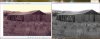- Joined
- Mar 17, 2010
- Messages
- 1,132
- Reaction score
- 101
It's never been an issue for me in the past but since I've started mucking about with photography I've noticed there can be big differences to how an image will appear depending on which program it's opened with.
For instance Windows Live photo and Windows Photo viewer give quite different display of an image then say Paint Shop Pro or XN viewer for windows or infranview.
There does not seem to be a way to calibrate the program itself and they only match each other in colour display whereas just about every other image display program I try displays the same.
The colours and contrasts with Windows live and windows photo are just wrong but why should this be?
For instance Windows Live photo and Windows Photo viewer give quite different display of an image then say Paint Shop Pro or XN viewer for windows or infranview.
There does not seem to be a way to calibrate the program itself and they only match each other in colour display whereas just about every other image display program I try displays the same.
The colours and contrasts with Windows live and windows photo are just wrong but why should this be?