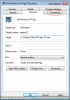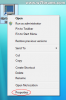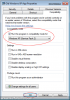If you have an older application for Windows XP or Vista (or even 95/98!) that no longer runs in Windows 7, you may be able to get it working properly by running the program in compatibility mode.
To begin, find the application or shortcut that is causing the problem, then right click on it and select Properties:

Then, select Compatibility from the tabbed menu at the top of the properties page:

Now, tick the "Run this program in compatibility mode for..." box and select the OS you wish to emulate. For most applications, it will be Windows XP SP2. Once you are done, click OK.

When you next launch the application it should run under compatibility mode using the OS you selected. If it still fails to run correctly, try another OS selection in step 3 and try again.
To begin, find the application or shortcut that is causing the problem, then right click on it and select Properties:
Then, select Compatibility from the tabbed menu at the top of the properties page:
Now, tick the "Run this program in compatibility mode for..." box and select the OS you wish to emulate. For most applications, it will be Windows XP SP2. Once you are done, click OK.
When you next launch the application it should run under compatibility mode using the OS you selected. If it still fails to run correctly, try another OS selection in step 3 and try again.
Attachments
-
30.7 KB Views: 84,979
-
55 KB Views: 86,571
-
41.3 KB Views: 110,251