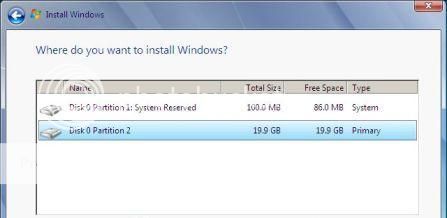I found this at http://www.bizzntech.com/
What is a Windows 7 System Reserved Partition?
If you installed Windows 7 Operating system on a new hard disk you might have observed that Windows 7 creates a 100MB system reserved partition. You may have wondered why this partition is created. Well, let’s know more about it:
What is a Windows 7 System Reserved Partition?
A Windows 7 System Reserved Partition is a partition that is created while installing Windows 7 on a new hard disk or a formatted hard disk. Usually, it’s a 100MB NTFS partition. If you have a look at it in Disk Management, you’ll notice that it has no Drive letter.
The system reserved 100MB partition is only available for Windows 7 Ultimate, Windows 7 Business and Windows 7 Enterprise editions. It is used primarily as BitLocker partition for BitLocker encryption. In addition to this it also holds the Windows Recovery Environment (WinRE) and boot files with boot manager. This is used to boot the computer whenever it has boot problems and there is no Windows 7 installation DVD disc with you.
Another source:
What’s that mysterious 100-MB partition?
If you install Windows 7 on a clean disk with no existing partitions, it creates a System Reserved partition of 100 MB at the beginning of the disk and uses the remainder of the unallocated space to create your system drive. That small partition isn’t assigned a drive letter, so you won’t even know it exists unless you look in the Disk Management console (as shown here) or use Diskpart or a similar low-level utility to inspect the disk structure.
This stub of a partition, new in Windows 7, serves two functions. First, it holds the Boot Manager code and the Boot Configuration Database (which we explain in more detail in “Understanding and Managing the Windows 7 Startup Process” on page 45). And second, it reserves space for the startup files required by the BitLocker Drive Encryption feature. If you ever decide to encrypt your system drive using BitLocker, you won’t have to repartition your system drive (a genuinely tedious process) to make it possible.
If you’re confident you’ll never use BitLocker and prefer to do without the additional complexity of this 100-MB System Reserved partition, your best bet is to make sure it’s never created. For a truly clean installation starting from an unformatted hard drive, you must use an alternative disk-management utility, such as the setup disk available from many hard-disk manufacturers or a startup disk from Windows Vista. Create a single primary partition using all unallocated space, and then point the installer to the newly created partition as the setup location. Note that you cannot use the graphical disk-management tools available from the Windows 7 DVD to perform this task.
After you use the third-party tool to create a partition on the drive, you can point the Windows 7 installer to that location and it will proceed. If you’re comfortable with command-line disk management tools, you can use the Diskpart utility from the setup program to create the necessary partition. At the beginning of setup, before you select the location where you want to install Windows, press Shift+F10 to open a Command Prompt window. Then type diskpart to enter the Diskpart environment. Assuming you have a single clean hard disk, use select disk 0 and create partition primary to manually create a new partition, which you can then use as the setup location.
With a new hard disk or an existing one, you might have any of several good reasons to tinker with disk partitions. You might prefer to segregate your operating system files from your data files by placing them on separate volumes, for example, or you might be planning to set up a dual-boot or multiboot system. In any event, it’s always easier to make partitioning decisions before setup than it is to resize and rearrange volumes after they’re in use.
Maybe this helps a little now.