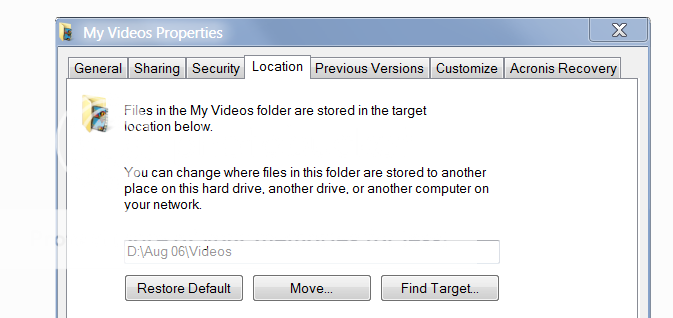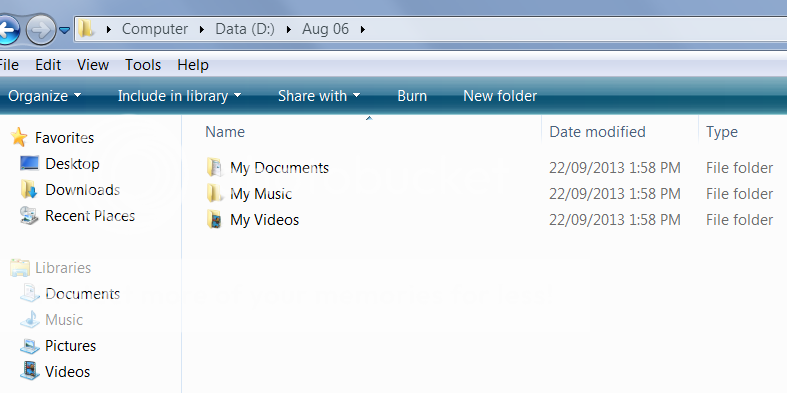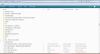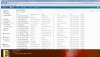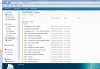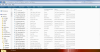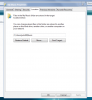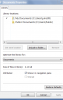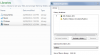- Joined
- Jun 29, 2012
- Messages
- 79
- Reaction score
- 1
I installed a Corsair SSD on my win 7 acer laptop. My laptop came with an empty bay for a second HD so I moved the old spinner from the original spot and installed the SSD in the old spot. Now I have the SSD which my OS is on and user stuff including the libraries. My old HD is filled with all kinds of Data. What I tried to do was move my libraries from the SSD to the Data drive. It worked out ok except that I now have my libraries in both spots instead of just the old hard drive which is now the Data drive or D;/drive. I wanted to free up the space in the libraries that are on the SSD but all I did was COPY them from SSD to D:/drive. It was like making a backup instead of freeing up that space. I guess I could've CUT and pasted to the D:drive but I went the route of moving the files via Properties-Location-Move, but all it did was copy the files and move them, but it also left them on the SSD libraries or the Original windows locations.I tried moving a test video file to MY VIDEOS and it left a copy in both locations. Not what I wanted. Can anyone guide me to how this can work so my library files or folders go to the Data location and not both. My goal was to free up the 60-70 GB's of space that my library folders were using.