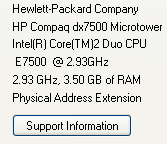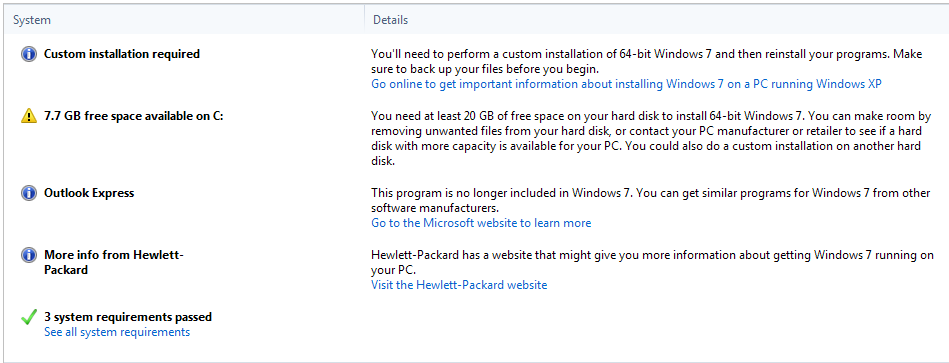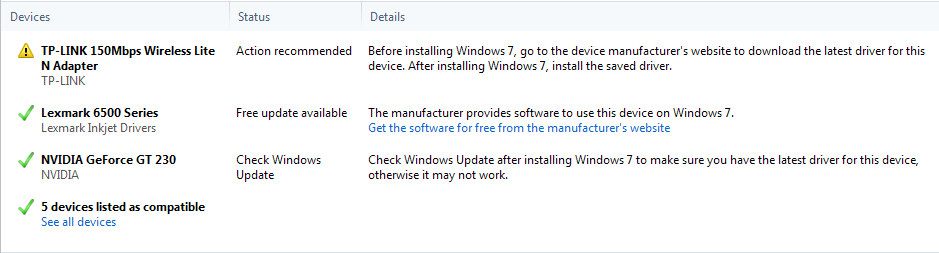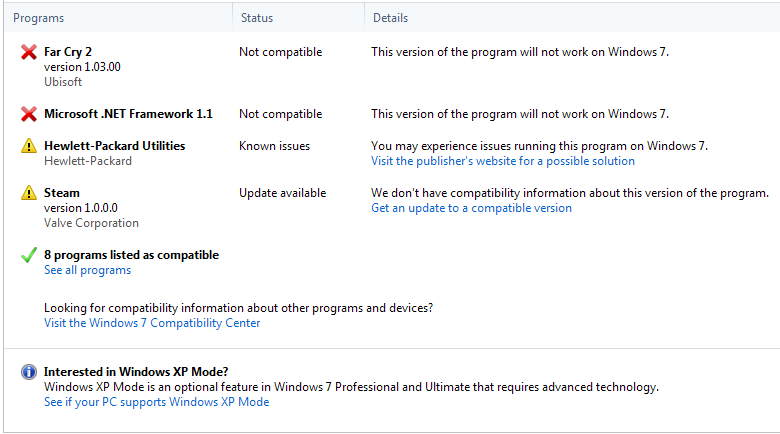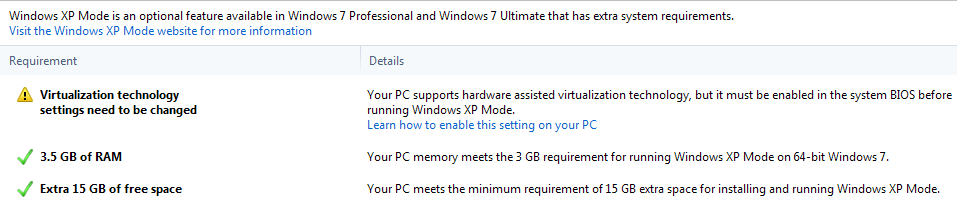Correct, very old programs written in 16-bit code cannot run in 64-bit. Advisor would tell you if it noticed any but if you have any very old games that are 16-bit then they won't run in 64-bit without a virtual environment such as XP mode.
Based on Advisors report:
You are almost out of space on your C drive and you won't have enough room to install W7 unless you move about 20 GB of data to another drive; personally I think you will want closer to 40 GB free.
Verify the TP-Link part # on your wireless adapter is TL-WN721N and if so then your driver is located
HERE. It is a good idea to download the latest driver (TL-WN721N_100629) before you install W7, put it on a thumb/flash drive, and have it handy during the install.
It looks like Far Cry 2 has issues with W7 and from what I've read, even if you can get it to run you may have trouble trying to download maps and also problems connecting to servers. I don't know how well this will run even in Virtual XP but it may be your best shot.
Microsoft .Net 1.1 has been superseded by 2, 3, 4 so not a concern.
You may have to do without or find replacements for the HP Utilities. It is likely stuff that came with your computer or a printer and may not even be things you use.
Upgrade Steam.
Microsoft recommends you enable hardware virtualization in your BIOS to run a virtual environment. For HPs, from the link they gave you ...
so you would likely want to do that if you install a virtual environment. Supposedly Virtual PC - XP mode (which is available free to Professional or Ultimate versions but NOT Home Premium) does not require Virtualization in your BIOS BUT if you have the option you may as well use it as I would assume it might make it run faster.
There is no mention of anything that would only work in 32-bit so I recommend the 64-bit.
Also, did you have your printer/scanner, external HDs, etc turned on? Because I see no mention of those but if you forgot to turn them on it wouldn't know. You should run the advisor with ALL your hardware turned on.
 i have 3,5 gigs of ram so...whats your advice, what should i get? oh and yeah, im not very happy with the change to win 7 coz its too modern. i cant find anything there(on win7, i dont know where is my computer, my documents etc.)
i have 3,5 gigs of ram so...whats your advice, what should i get? oh and yeah, im not very happy with the change to win 7 coz its too modern. i cant find anything there(on win7, i dont know where is my computer, my documents etc.)  so if anyone can suggest me some kind of xp theme for win7... i mean, id have windows 7 but it would look like xp. is that possible? if yes please tell me!
so if anyone can suggest me some kind of xp theme for win7... i mean, id have windows 7 but it would look like xp. is that possible? if yes please tell me!  and since im new to the forum i dont know how to make a poll,
and since im new to the forum i dont know how to make a poll,  so if admins could make a poll (x86, x64, 32 bit, 64 bit 86 bit) id appreciate that! thanx!!
so if admins could make a poll (x86, x64, 32 bit, 64 bit 86 bit) id appreciate that! thanx!!