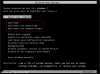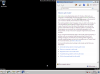If you have some sort of problem with Windows 7, a good starting point is often to boot in to "Safe Mode" - a special diagnostic boot mode which disables many non-core components. This provides the best chance of booting in to a working Windows environment, allowing you to troubleshoot and solve problems with the operating system.
There are multiple methods of entering safe mode, however the easiest way to do this is to repeatedly tap the F8 key during the boot sequence (just after the BIOS screen disappears).
Once you've done this, a menu will appear with several boot options. There are 3 safe mode options, which you can choose depending on the level of access you need. If you aren't sure, choose "Safe Mode with Networking" as this will allow you to access network resources and the internet if required. Use the arrow keys to select your choice and then press the enter key:

Windows will then boot up in a verbose mode, showing each driver loading. When this is complete, you will be presented a classic style black Windows 7 desktop and a Help popup menu. You can now troubleshoot your system, or use System Restore if required:

There are multiple methods of entering safe mode, however the easiest way to do this is to repeatedly tap the F8 key during the boot sequence (just after the BIOS screen disappears).
Once you've done this, a menu will appear with several boot options. There are 3 safe mode options, which you can choose depending on the level of access you need. If you aren't sure, choose "Safe Mode with Networking" as this will allow you to access network resources and the internet if required. Use the arrow keys to select your choice and then press the enter key:
Windows will then boot up in a verbose mode, showing each driver loading. When this is complete, you will be presented a classic style black Windows 7 desktop and a Help popup menu. You can now troubleshoot your system, or use System Restore if required:
Attachments
-
80.8 KB Views: 74,804
-
105.6 KB Views: 65,380