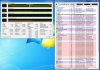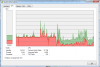Hello,
Out of a sudden my CPU is loaded to 100 %. Everything was fine until two days ago. I did not install anything, no viruses. I have installed VISTA and anything is fine. I reinstalled Windows 7 and the CPU is locked by 100 % due to the following process:
The Image Name is SYSTEM; the User Name is SYSTEM and the description is NT Kernel & System.
I have no clue what is causing this issue especially after installing Vista and than reinstalling Windows 7 again.
Does anybody know something about the issue.
Every lead is welcome.
Thanks,
Diddl
Out of a sudden my CPU is loaded to 100 %. Everything was fine until two days ago. I did not install anything, no viruses. I have installed VISTA and anything is fine. I reinstalled Windows 7 and the CPU is locked by 100 % due to the following process:
The Image Name is SYSTEM; the User Name is SYSTEM and the description is NT Kernel & System.
I have no clue what is causing this issue especially after installing Vista and than reinstalling Windows 7 again.
Does anybody know something about the issue.
Every lead is welcome.
Thanks,
Diddl