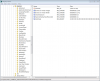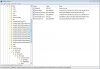davehc
Microsoft MVP
- Joined
- Jul 20, 2009
- Messages
- 1,957
- Reaction score
- 502
As a result of "final's" excellent find, I have brought this up to date.
Over time, the notification area becomes cluttered with items you have installed, and do not wish to have in the "Notification area"
You can return the area to its original state quite simply.
For those who like the fun of doing things manually (PLEASE BACKUP YOUR REGISTRY BEFORE ATTEMPTING MODS - WE ALL MAKE TYPOS)
1.Open Regedit
2. In regedit, scroll down to: HKEY_CURRENT_USER\Software\Classes\Local Settings\Software\Microsoft\Windows\CurrentVersion\TrayNotify
3. In the right pane, highlight both IconStreams and PastIconsStream.
4. Right click on these two and click Delete.
5. Click Yes for the confirmation prompt.
6. Close regedit.
7. Open the Task manager and, in the processes tab, stop, and then restart explorer.exe. This step is very important!
8. Logoff and logon, or restart the computer to apply the changes.
You will find you will then have to customise the icons again to make them work to your own specification
For the lazy guys.
Just Unpack the attached. There are two .exes. One for 32Bit and another for 64Bit. Run the one appropriate to your OS. Afterwards you may still have to hide or unhide the remaining icons, depending on your own choice..
Over time, the notification area becomes cluttered with items you have installed, and do not wish to have in the "Notification area"
You can return the area to its original state quite simply.
For those who like the fun of doing things manually (PLEASE BACKUP YOUR REGISTRY BEFORE ATTEMPTING MODS - WE ALL MAKE TYPOS)
1.Open Regedit
2. In regedit, scroll down to: HKEY_CURRENT_USER\Software\Classes\Local Settings\Software\Microsoft\Windows\CurrentVersion\TrayNotify
3. In the right pane, highlight both IconStreams and PastIconsStream.
4. Right click on these two and click Delete.
5. Click Yes for the confirmation prompt.
6. Close regedit.
7. Open the Task manager and, in the processes tab, stop, and then restart explorer.exe. This step is very important!
8. Logoff and logon, or restart the computer to apply the changes.
You will find you will then have to customise the icons again to make them work to your own specification
For the lazy guys.
Just Unpack the attached. There are two .exes. One for 32Bit and another for 64Bit. Run the one appropriate to your OS. Afterwards you may still have to hide or unhide the remaining icons, depending on your own choice..
Last edited: