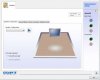TrainableMan -- I did, to the point they say "re-install Windows". The thing is, I just got 10 of these machines... so it seems crazy that I have to re-install Windows on them all... I'm grasping at straws I guess hoping someone has a solution. This isn't the first weird thing that has happened in Windows 7 that is un-explainable and resulted in Microsoft or Dell saying "just re-install Windows"... so maybe whatever the solution is found can be applied to those weird cases.
I'm also opening a case with Microsoft, so I'll post if they have anything useful to say.
I'm also opening a case with Microsoft, so I'll post if they have anything useful to say.