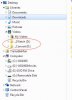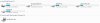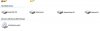- Joined
- Mar 17, 2010
- Messages
- 1,132
- Reaction score
- 101
Assuming my install works and my dual boot also works I'm wondering what happens to files/folders/drive letters if I swap between XP & 7.
I have a seperate internal SATA drive on which I have all my photo's/files/videos etc etc.
Currently listed as drive 'D' under XP and my seperate folders named to reflect what's in them with sub-directories etc.
I also have an external USB drive enclosure which has two HDD drives labelled k & L. on this is backups of all my stuff on 'D' with folders named and structered the same way. It's not on all the time, I only turn it on when I want to backup stuff to it.
So my question is if when I've booted into 7 will the drive letters and everything I've arranged get changed by 7 and will this then mean it wont be how I had it when I next boot into XP.?
What happens if I turn on the USB drive (as I do now) only when I need it and after the O/S is up and running. In XP it's no issue it's just plug and play but what will happen in 7?
I have a seperate internal SATA drive on which I have all my photo's/files/videos etc etc.
Currently listed as drive 'D' under XP and my seperate folders named to reflect what's in them with sub-directories etc.
I also have an external USB drive enclosure which has two HDD drives labelled k & L. on this is backups of all my stuff on 'D' with folders named and structered the same way. It's not on all the time, I only turn it on when I want to backup stuff to it.
So my question is if when I've booted into 7 will the drive letters and everything I've arranged get changed by 7 and will this then mean it wont be how I had it when I next boot into XP.?
What happens if I turn on the USB drive (as I do now) only when I need it and after the O/S is up and running. In XP it's no issue it's just plug and play but what will happen in 7?