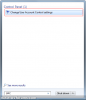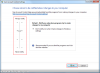Windows 7 builds on the User Account Control (UAC) feature that was present in Vista, which notifies the user of any system-level changes made by an application. These popups will ask for confirmation when software makes changes that could potentially harm your system - adding another layer of security to Windows.
Many people will be pleased to hear that these popups appear much less frequently than under Windows Vista, and that it is also possible to configure the level of notification (or even disable UAC alerts).
To configure your User Account Control level, type "UAC" in to the start menu search bar. (Alternatively, you can go to Control Panel > System Security > Action Center > Change User Account Control Settings):

This will load the "User Account Control Settings" panel, where you can adjust the notifications using the slider on the left:

Most users will want to leave the settings at the default level, which provides a good mix of protection and minimal intrusion. If you want to disable UAC, select the last option on the slider (not recommended). Once you are done, click OK to confirm the selection.
Many people will be pleased to hear that these popups appear much less frequently than under Windows Vista, and that it is also possible to configure the level of notification (or even disable UAC alerts).
To configure your User Account Control level, type "UAC" in to the start menu search bar. (Alternatively, you can go to Control Panel > System Security > Action Center > Change User Account Control Settings):
This will load the "User Account Control Settings" panel, where you can adjust the notifications using the slider on the left:
- Always notify me - this will prompt you whenever software tries to make changes to to your PC, or the user manually adjusts Windows settings
- Default - This will not notify you when settings are adjusted, but will prompt when applications try to make changes to your computer.
- Default (Without Dimming) - As above, but won't dim your desktop when displaying the alert.
- Never notify - this disables all UAC popups (not recommended).
Most users will want to leave the settings at the default level, which provides a good mix of protection and minimal intrusion. If you want to disable UAC, select the last option on the slider (not recommended). Once you are done, click OK to confirm the selection.
Attachments
-
21.5 KB Views: 15,570
-
70.5 KB Views: 16,182