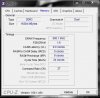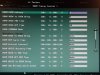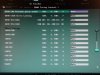BUGCHECK_STR: 0xC1_23
SPECIAL_POOL_CORRUPTION_TYPE: 23
CUSTOMER_CRASH_COUNT: 1
DEFAULT_BUCKET_ID: VERIFIER_ENABLED_VISTA_MINIDUMP
PROCESS_NAME: ehshell.exe
CURRENT_IRQL: 0
LAST_CONTROL_TRANSFER: from fffff8000316534a to fffff800030df1c0
STACK_TEXT:
fffff880`0c2b6318 fffff800`0316534a : 00000000`000000c1 fffff980`1f4a0f90 fffff980`1f4a0d04 00000000`00b14070 : nt!KeBugCheckEx
fffff880`0c2b6320 fffff800`031ddfa3 : fffff6fb`7dbf1000 fffff880`0c2b6430 00000000`00000000 00000000`c0000001 : nt!MiCheckSpecialPoolSlop+0x9a
fffff880`0c2b6360 fffff800`0320993b : fffff800`03060000 00000000`5958504b 00000000`00007e10 00000000`00000000 : nt!MmFreeSpecialPool+0x1d3
fffff880`0c2b64a0 fffff880`05607388 : fffff980`037f4540 fffff880`040890d1 00000000`00000001 fffffa80`1141c000 : nt!ExDeferredFreePool+0xf33
fffff880`0c2b6550 fffff980`037f4540 : fffff880`040890d1 00000000`00000001 fffffa80`1141c000 fffff8a0`00000001 : atikmpag+0x7388
fffff880`0c2b6558 fffff880`040890d1 : 00000000`00000001 fffffa80`1141c000 fffff8a0`00000001 fffff8a0`0db589d0 : 0xfffff980`037f4540
fffff880`0c2b6560 fffff880`040bc204 : fffffa80`1141c000 fffff880`0c2b6600 00000000`00000000 00000000`00000001 : dxgkrnl!DXGADAPTER::AcquireDdiSync+0xc9
fffff880`0c2b65a0 fffff880`040c02c1 : fffff8a0`0db589d0 00000000`00000000 00000000`00000000 fffff8a0`0a3e5000 : dxgkrnl!DXGADAPTERDdiDestroyAllocation+0x50
fffff880`0c2b65d0 fffff880`040bf65f : fffff8a0`0a3e5000 00000000`00000000 fffff8a0`00000000 fffff880`00000799 : dxgkrnl!DXGDEVICEDestroyAllocations+0x83d
fffff880`0c2b66c0 fffff880`040bf8e1 : 00000000`00000010 fffff8a0`0a3e5000 00000000`00000001 00000000`00000000 : dxgkrnl!DXGDEVICE:

rocessTerminationList+0xa3
fffff880`0c2b6710 fffff880`040c379c : fffff8a0`138ba800 fffff880`0c2b6b60 fffffa80`1141c000 fffff880`0408a3af : dxgkrnl!DXGDEVICE::TerminateAllocations+0xb9
fffff880`0c2b6760 fffff880`040c5e57 : fffff8a0`0a3e5000 fffff880`0c2b6870 00000000`00000001 00000000`e0a91701 : dxgkrnl!DXGDEVICEDestroyAllocation+0x448
fffff880`0c2b67f0 fffff960`001ff82e : 00000000`00000000 fffffa80`0d572060 00000000`00000020 00000000`40002180 : dxgkrnl!DxgkDestroyAllocation+0x9bf
fffff880`0c2b6ab0 fffff800`030de453 : fffffa80`0d572060 fffff880`0c2b6b60 00000000`00000000 fffffa80`12b6cd50 : win32k!NtGdiDdDDIDestroyAllocation+0x12
fffff880`0c2b6ae0 000007fe`ff924a4a : 00000000`00000000 00000000`00000000 00000000`00000000 00000000`00000000 : nt!KiSystemServiceCopyEnd+0x13
00000000`2899f2e8 00000000`00000000 : 00000000`00000000 00000000`00000000 00000000`00000000 00000000`00000000 : 0x7fe`ff924a4a
STACK_COMMAND: kb
FOLLOWUP_IP:
atikmpag+7388
fffff880`05607388 ?? ???
SYMBOL_STACK_INDEX: 4
SYMBOL_NAME: atikmpag+7388
FOLLOWUP_NAME: MachineOwner
MODULE_NAME: atikmpag
IMAGE_NAME:
atikmpag.sys
DEBUG_FLR_IMAGE_TIMESTAMP: 4f7e4294
FAILURE_BUCKET_ID: X64_0xC1_23_VRF_atikmpag+7388
BUCKET_ID: X64_0xC1_23_VRF_atikmpag+7388