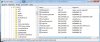Hi all,
I recently reinstalled windows 7 (after a full format) on my laptop (which was working fine but getting a bit bloated). Ever since I keep getting random freezes/BSODs. I have no clue what is causing it since sometimes it BSODs immediately after system startup, sometimes when installing windows updates, sometimes after being idle for an hour, ...
What did I do already:
- opened it up, checked all cables and removed dust
- ran memtest (ok)
- ran disk check (ok)
- reinstalled windows AGAIN
- updated all drivers from asus site, installed all windows updates
- ran verifier (it always causes a bsod immediately after system startup, no matter what drivers I select) but to be honest, I have no idea how to use it
- ran sfc /scannow succesfully (no problems found)
Maybe most difficult thing is I almost NEVER get a (mini-)dump file after such a BSOD. Up untill now (after like 100 bsods) I only have 2 minidumps, which I attached. I looked into them but understanding is beyond my capabilities ...
Does anyone have any idea?
much appreciated!
Kind regards,
Koen
I recently reinstalled windows 7 (after a full format) on my laptop (which was working fine but getting a bit bloated). Ever since I keep getting random freezes/BSODs. I have no clue what is causing it since sometimes it BSODs immediately after system startup, sometimes when installing windows updates, sometimes after being idle for an hour, ...
What did I do already:
- opened it up, checked all cables and removed dust
- ran memtest (ok)
- ran disk check (ok)
- reinstalled windows AGAIN
- updated all drivers from asus site, installed all windows updates
- ran verifier (it always causes a bsod immediately after system startup, no matter what drivers I select) but to be honest, I have no idea how to use it
- ran sfc /scannow succesfully (no problems found)
Maybe most difficult thing is I almost NEVER get a (mini-)dump file after such a BSOD. Up untill now (after like 100 bsods) I only have 2 minidumps, which I attached. I looked into them but understanding is beyond my capabilities ...
Does anyone have any idea?
much appreciated!
Kind regards,
Koen
Attachments
-
61.7 KB Views: 416