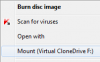Windows 7 includes a handy tool which allows you to quickly burn an ISO file to CD/DVD without the need for 3rd party software. Unfortunately, you will still need some extra free software to enable you to mount an ISO file as a virtual drive. If you have a software image file (such as those available from TechNet/MSDN), it is often easier to install the software this way rather than burning to a disk first.
There are many applications that will allow you to do this, but we would recommend one of the following. They are both freeware applications and are fully compatible with Windows 7:
Virtual Clone Drive : http://www.slysoft.com/en/download.html
Magic ISO : http://www.magiciso.com/tutorials/miso-magicdisc-overview.htm
Once you have installed one of these applications you will see an extra item on the context menu (when you right click on the ISO file). Once mounted, the ISO will appear as a virtual drive which you can use exactly like you would a physical disk.
For example, in Virtual Clone Drive the context menu looks as follows:

There are many applications that will allow you to do this, but we would recommend one of the following. They are both freeware applications and are fully compatible with Windows 7:
Virtual Clone Drive : http://www.slysoft.com/en/download.html
Magic ISO : http://www.magiciso.com/tutorials/miso-magicdisc-overview.htm
Once you have installed one of these applications you will see an extra item on the context menu (when you right click on the ISO file). Once mounted, the ISO will appear as a virtual drive which you can use exactly like you would a physical disk.
For example, in Virtual Clone Drive the context menu looks as follows:
Attachments
-
4.4 KB Views: 5,467