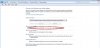- Joined
- Sep 14, 2011
- Messages
- 11
- Reaction score
- 0
Hello there,
The audio was working perfectly a few weeks ago, but it suddenly stopped. I thought it was the drivers, so I re-downloaded them and tried to install, but after a few seconds of it showing the "Initializing application" thing, an error pops up that says "ERROR: Driver Installation Failed: Could not find the MEDIA device for this driver" or "ERROR: Driver Installation Failed: Could not find the device for this driver".
Also, the taskbar icon shows a red X over the sound thing, and it says "No Audio Output Device installed" when the mouse is left over it. In the "Playback" and "Recording" tabs, it shows there's none installed, although this computer has an in-built mic too.
Yesterday, I thought it had gotten fixed, because the sounds was working again! I didn't really do anything. I was on the bios configuration thing, and I clicked the Delete button by mistake, and it went "BEEP". It was weird, but I didn't look into it, and I didn't actually do anything in the BIOS. So, I restarted, and the sound was back, and the X on the taskbar Volume icon was gone.
Weird thing happened, though. It stopped working all of a sudden while I was listening to some music. I freaked out, obviously. I went ahead and restarted, and it came back. But then it happened again, a few hours later. I turned it off, and turned it on again the next day (today). It didn't come back. So, I tried restarting again, but it didn't work either.
I really don't know what to do. What do you guys need me to tell you about the computer so that you can help me?
(Compaq Presario F700 (F756LA) with genuine Windows 7 Ultimate x64)
The audio was working perfectly a few weeks ago, but it suddenly stopped. I thought it was the drivers, so I re-downloaded them and tried to install, but after a few seconds of it showing the "Initializing application" thing, an error pops up that says "ERROR: Driver Installation Failed: Could not find the MEDIA device for this driver" or "ERROR: Driver Installation Failed: Could not find the device for this driver".
Also, the taskbar icon shows a red X over the sound thing, and it says "No Audio Output Device installed" when the mouse is left over it. In the "Playback" and "Recording" tabs, it shows there's none installed, although this computer has an in-built mic too.
Yesterday, I thought it had gotten fixed, because the sounds was working again! I didn't really do anything. I was on the bios configuration thing, and I clicked the Delete button by mistake, and it went "BEEP". It was weird, but I didn't look into it, and I didn't actually do anything in the BIOS. So, I restarted, and the sound was back, and the X on the taskbar Volume icon was gone.
Weird thing happened, though. It stopped working all of a sudden while I was listening to some music. I freaked out, obviously. I went ahead and restarted, and it came back. But then it happened again, a few hours later. I turned it off, and turned it on again the next day (today). It didn't come back. So, I tried restarting again, but it didn't work either.
I really don't know what to do. What do you guys need me to tell you about the computer so that you can help me?
(Compaq Presario F700 (F756LA) with genuine Windows 7 Ultimate x64)